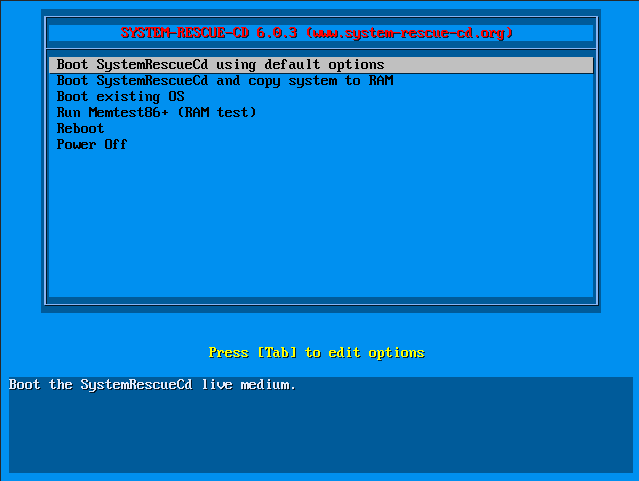If the Linux OS has been crashed or cannot boot due to misconfiguration of system files, you can correct it using the Linux Rescue method, in which you will be able to boot the server using Rescue image and correct the issues with the configuration files.
See the instructions for using the Linux rescue image below.
- Log in to LayerPanel v2.0.
- Click
Services in the left pane and then on Cloud Servers.
- From the Cloud Servers list, click the name of the server that needs to be installed with the ISO.
Click the ISO button.
From the drop-down list, please choose the ISO Linux System Rescue and then click Mount ISO and Restart.
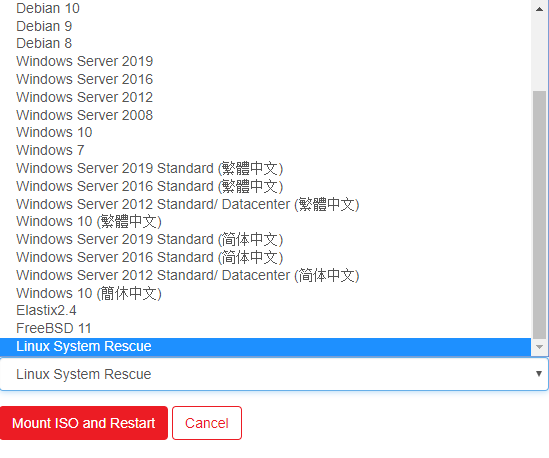
NOTE : The Cloud Servers will be restarted once you click the option.
Click Console button to access the server console.
See the below screen when accessing Console, which occurs because the Escape key (ESC) is not pressed on time.
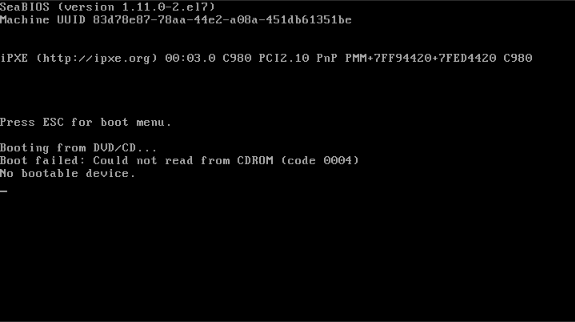
Click the Send CtrlAltDel button in the Console window, after that immediately left click inside the Console window and then press the Escape key (ESC) as soon as the Press ESC for boot menu message appears to access the boot menu for the server.
After that Press 4 to boot the server from DVD/CD (boot from ISO).
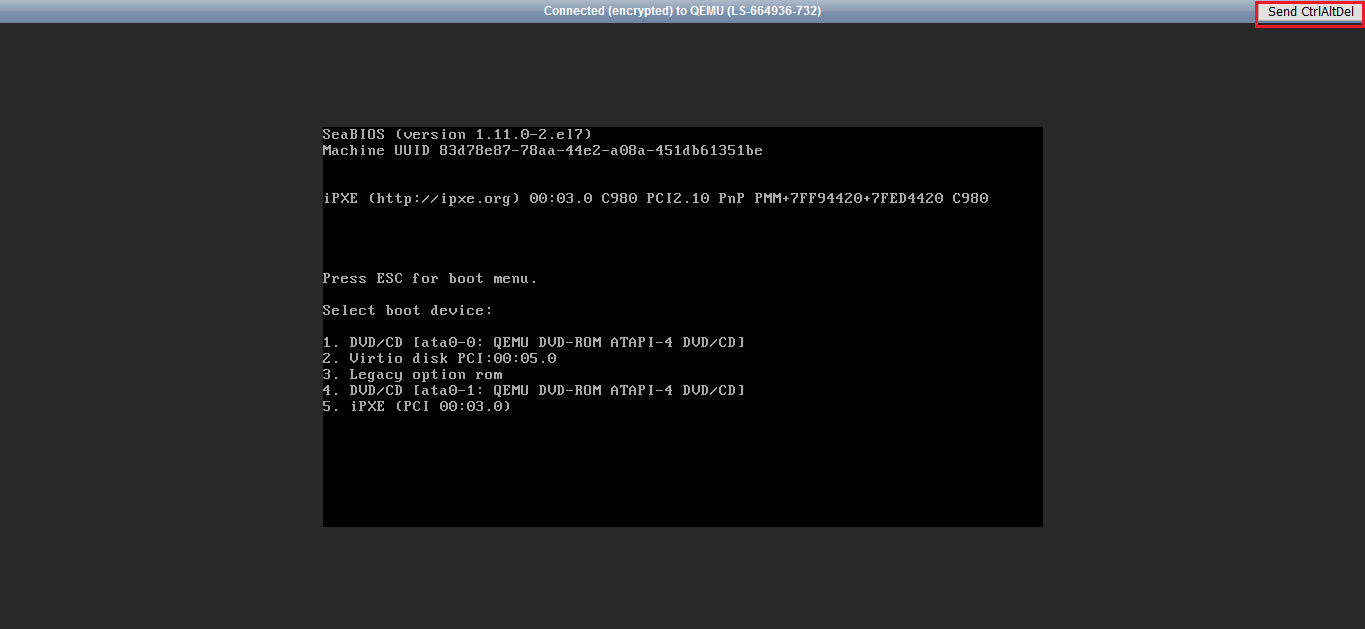
Then you will be able to select the rescue options which need to be processed.