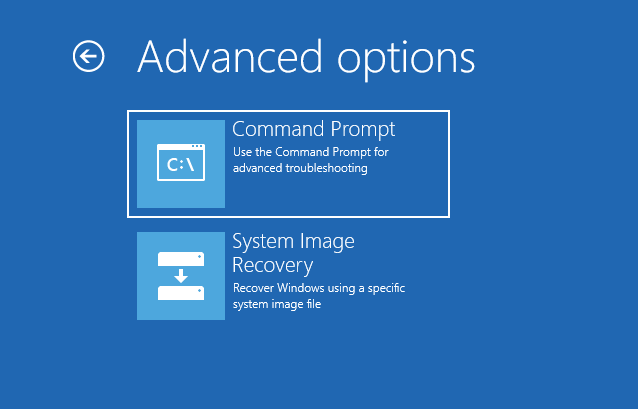There may occur cases when the Windows server does not boot up correctly, or may start up, but crashes occasionally. Rescuing/repairing the Windows machine using the Windows setup ISO comes in handy in such situations.
By using the Windows setup ISO, several troubleshooting methods can be performed on the Windows machine, such as refreshing the server, resetting the server, automatic repair of the server, etc.
The below steps outline, how a Windows machine can be repaired using the Windows setup ISO.
Repairing using ISO
- Log in to LayerPanel v2.0.
- Click
Services in the left pane and then on Cloud Servers.
From the Cloud Servers list, click the name of the server that needs to be installed with the ISO and Click ISO button.
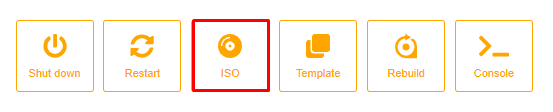
From the drop-down list, please select an ISO of the appropriate Operating System that is to be repaired and then click Mount ISO and Restart button.
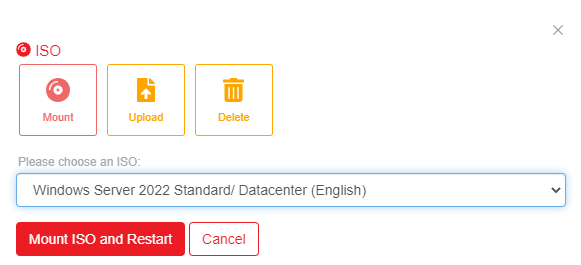
Click the Console button to access the server console.
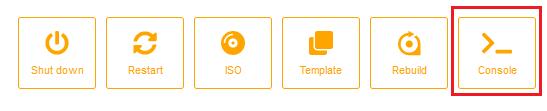
See the below screen when accessing Console, which occurs because the Escape key (ESC) is not pressed on time.
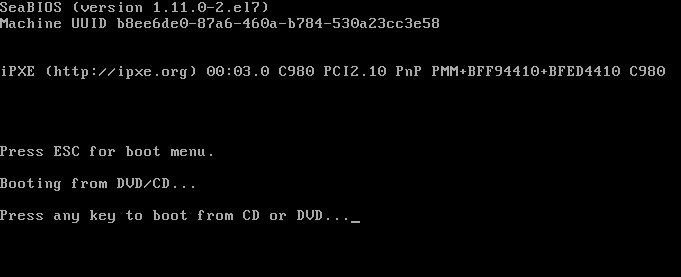
Click the Send CtrlAltDel button in the Console window, after that immediately left click inside the Console window and then press the Escape key (ESC) as soon as the Press ESC for boot menu message appears to access the boot menu for the server.
After that Press 1 to boot the server from DVD/CD (boot from ISO).
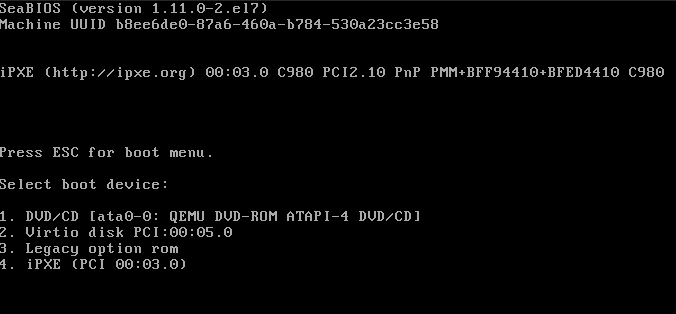
Once the Windows setup files have completed loading, the initial Windows Setup page will load. Choose the language of your choice and click on Next.
From the next screen choose Repair Your Computer.
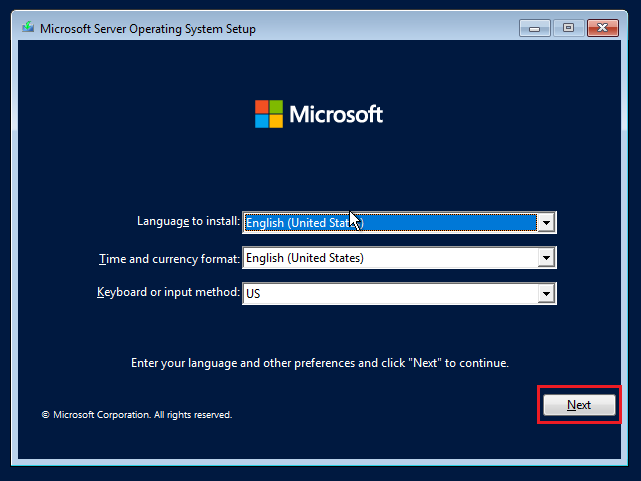
From the next screen, choose Repair your Computer.
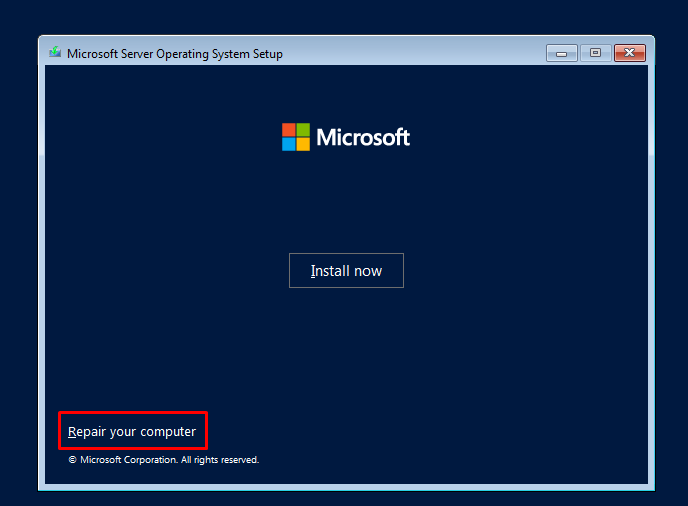
Choose Troubleshoot option to repair the Windows OS.
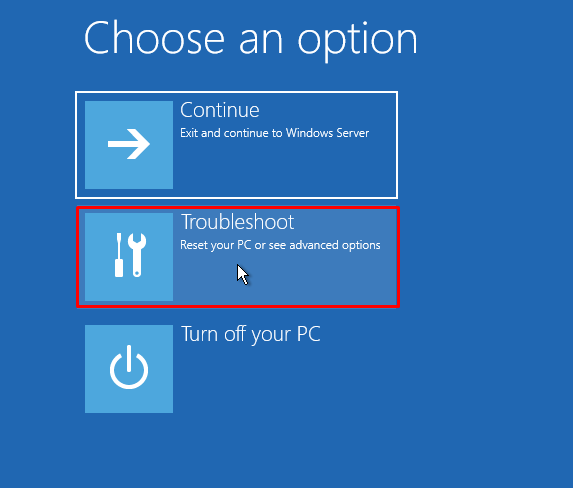
From Troubleshoot screen you could see 2 options as below. You may select Advanced options for trying further steps for repairing/restoring your Windows server.
Command Prompt: Access command prompt and use it to execute commands to repair in some advanced scenarios only recommended to advanced users like IT administrators.
System Image Recovery: Restore from the image file of OS with the data.