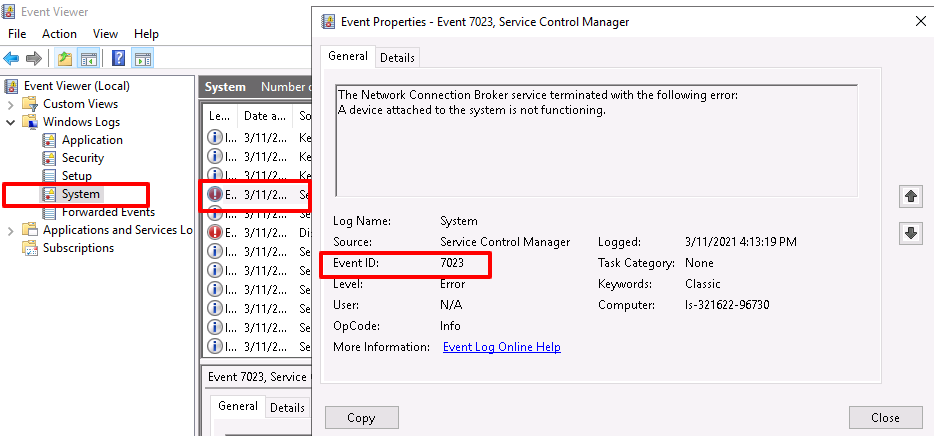The Windows Event Viewer displays a log of application and system messages, including errors, info messages, and warnings. This is a useful tool for troubleshooting all kinds of different Windows issues.
It is designed to help system administrators keep tabs and troubleshoot issues on their Windows server. If there is no problem with your Windows server, the errors here are unlikely to be significant.
Click on the Windows button + R on the server/computer to open the RUN dialogue as in the below image.
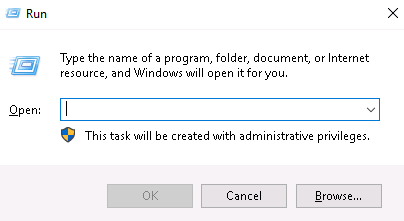
Type eventvwr in the Open text field and then click OK.
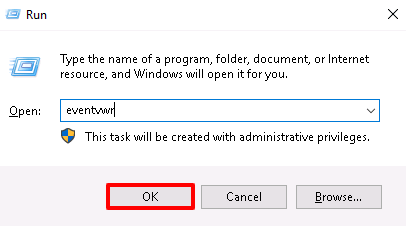
Now Event Viewer will be opened.
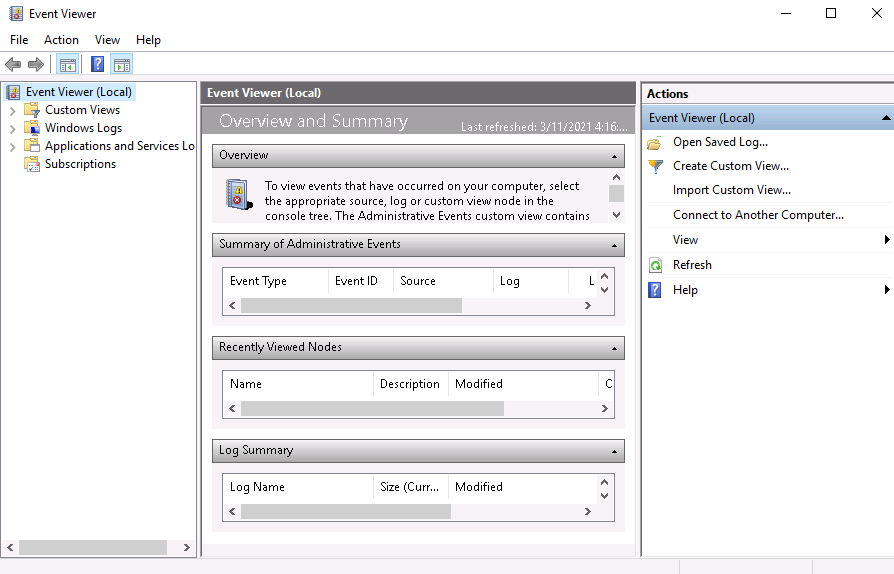
Expand Windows Logs on the left-hand side.
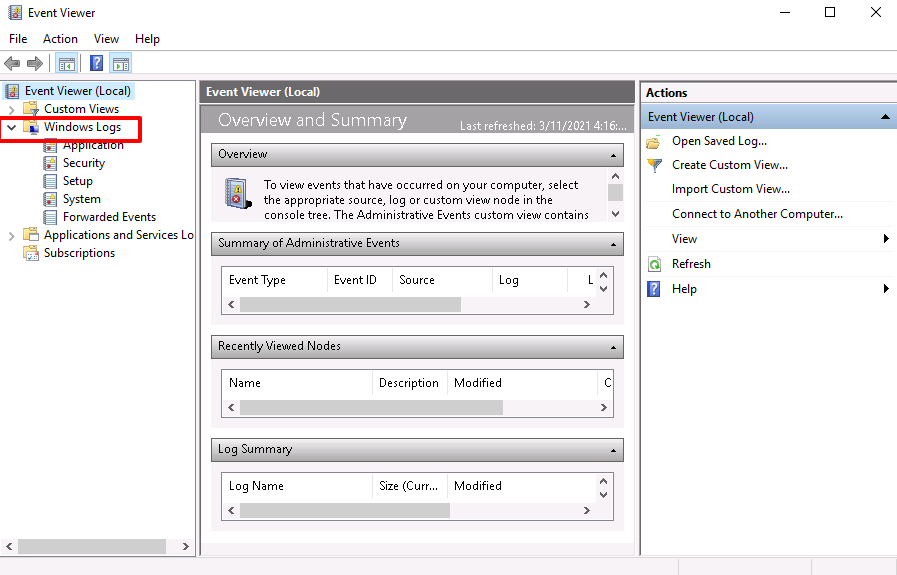
Although there are many categories, the bulk of the troubleshooting you want to do may be related to three of them.
Click on the category which needs to check, Event Viewer Detail pane can show errors and warnings as in the below image.
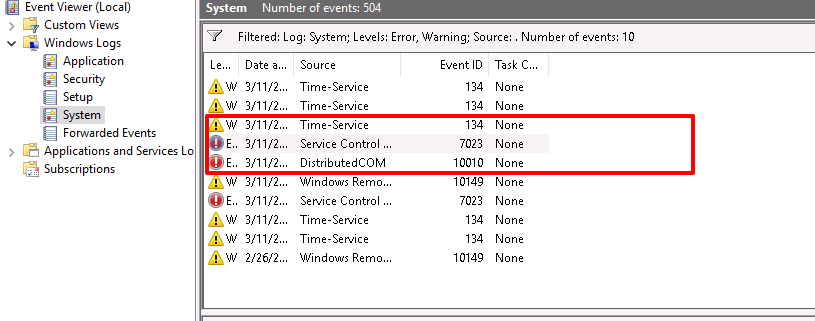
Right-click on the category to get the Filter Current Log option to search for a specific event or group of events.
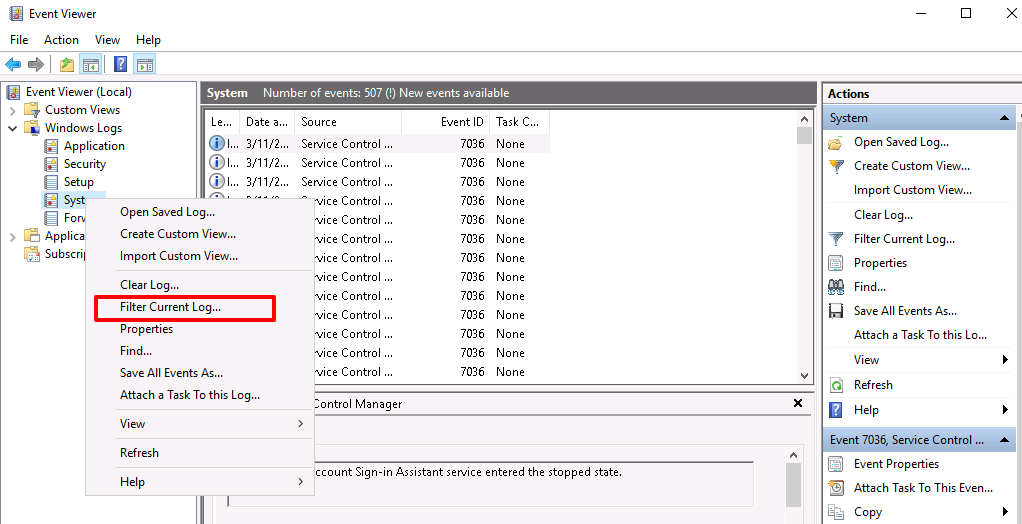
You can specify the query criteria in the pop-up window which is shown in the below images. It will show up the filtered results when you click OK.
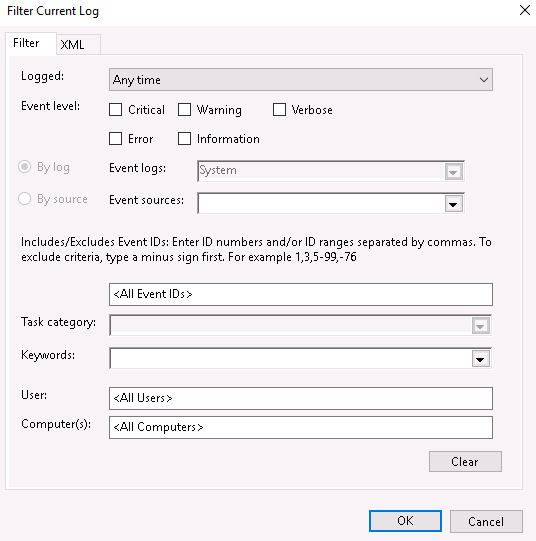
Double-click the error in Event Viewer to open its property window. You will get the Event ID from the property window, then you can search for specific event IDs online, which will help you find specific information about the error you are experiencing.