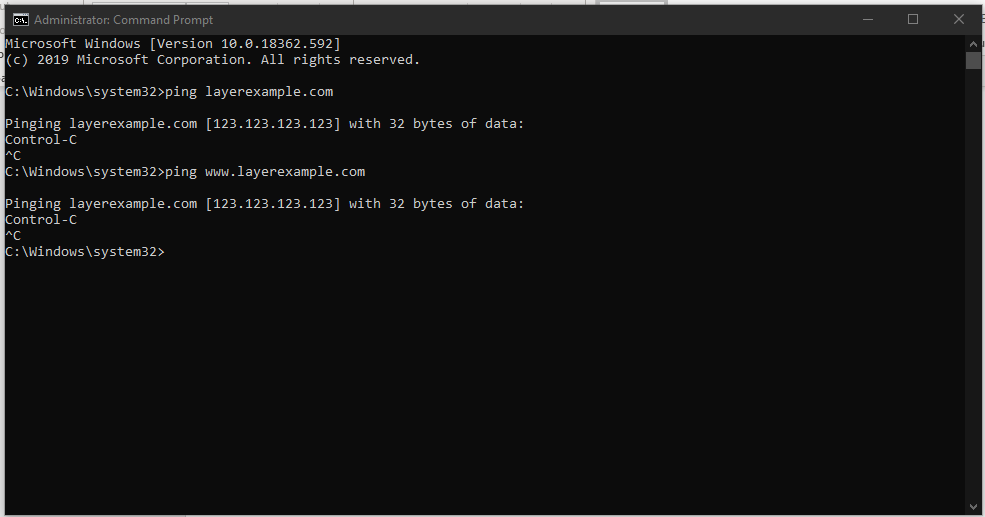The hosts file is a file used to convert domain/hostnames to IP addresses. Adding an entry to hosts file helps you to override DNS for a domain/hostname and use the IP specified in the hosts file to resolve the domain/hostname on a specific machine.
Hosts file entry contains the IP address to which you want the domain/hostname to resolve.
123.123.123.123 layerexample.com www.layerexample.com
See the instructions for editing hosts file on Linux & Windows below.
Linux
The hosts file location for the Linux system is as follows :
# /etc/hosts
Open a console and enter the following command to open the hosts file in VI editor.
# vi /etc/hosts
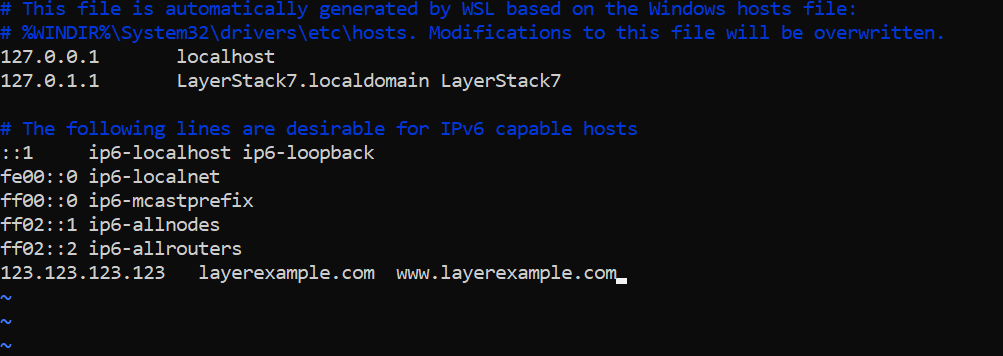
Add the entries as follows in this file and save.
123.123.123.123 layerexample.com www.layerexample.com
After saving, you could see layerexample.com and www.layerexample.com resolve to 123.123.123.123.

Windows
The hosts file location for Windows system is as follows:
# /etc/hosts
Select Start > All Programs > Accessories.
Right-click Notepad and then select Run as administrator.
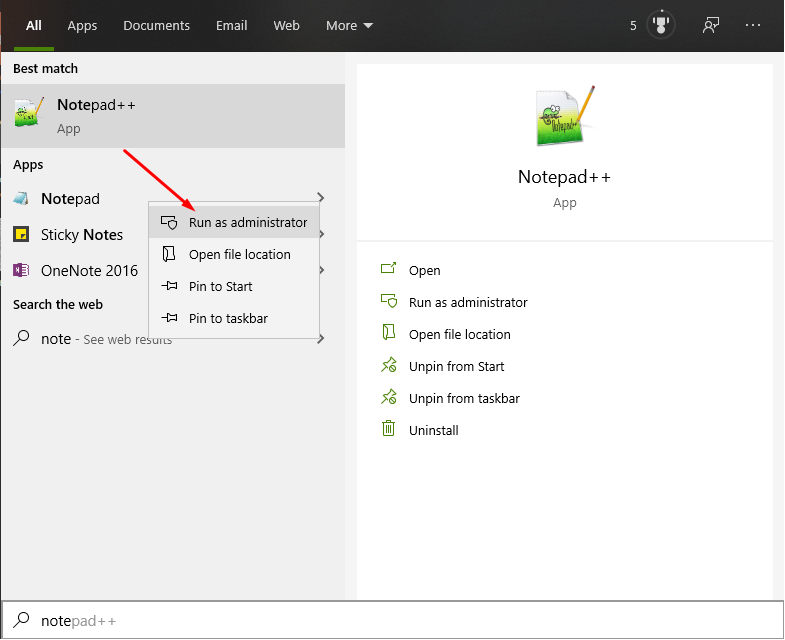
Open the file C:\Windows\System32\drivers\etc\hosts in Notepad.
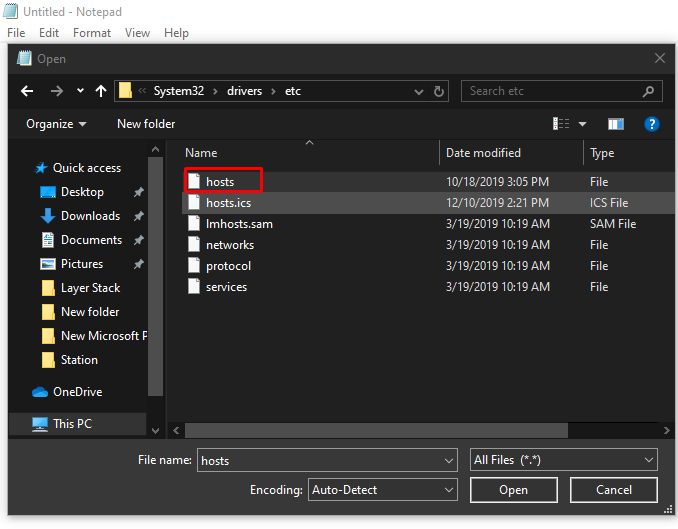
Add the entries as follows in this file and save.
123.123.123.123 layerexample.com www.layerexample.com
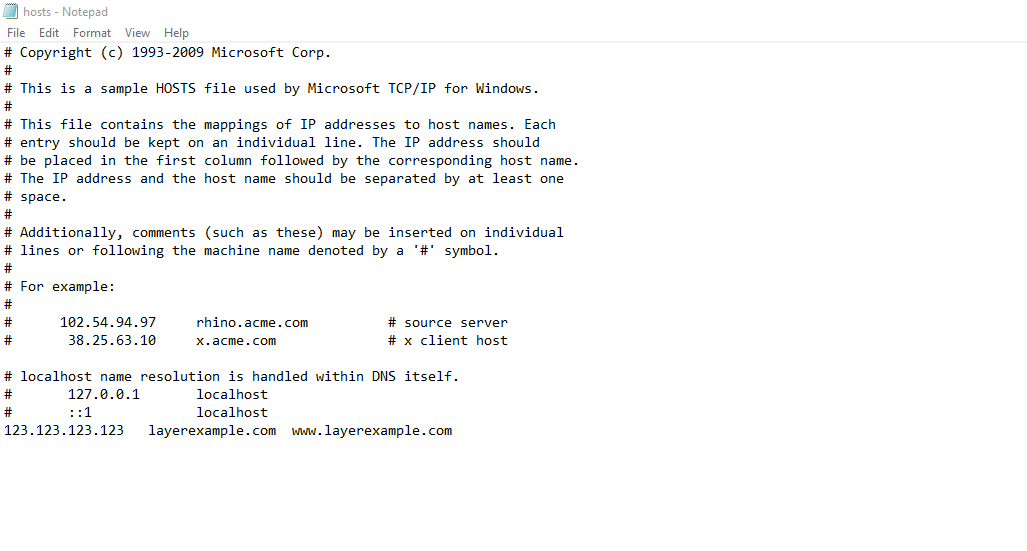
After saving, you could see layerexample.com and www.layerexample.com resolve to 123.123.123.123 from the command prompt.