How to enable TLS 1.3 in Apache service of Ubuntu & Debian Cloud Servers (with Cipher Suites included)
Transportation Layer Security (TLS) is a cryptographic protocol and it provides the security for the delivery of data over the internet. TLS 1.3 is faster than TLS 1.2 because the handshake for TLS 1.3 is reduced to just one round-trip.
This can easily be enabled in a Linux-based server. This guide outlines the basic steps involved in the Ubuntu & Debian servers (provided Apache service is already installed in the server).
Requirements:
Server running on Ubuntu/Debian.
A valid domain name and properly configured A/AAAA/CNAME DNS records.
A valid TLS certificate. Here using from Let’s encrypt.
Apache version 2.4.36 or greater.
OpenSSL version 1.1.1 or greater.
Before the beginning,
Check the ubuntu version by using the below command.
# lsb_release -ds
By using the below command ensure that the server is up to date.
# apt update && sudo apt upgrade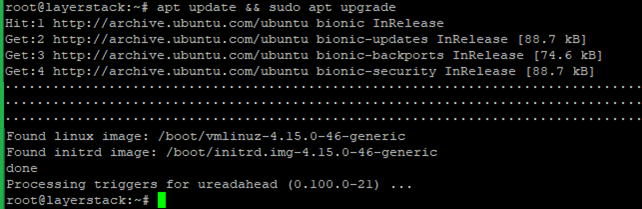
Install the needed packages by using the below command.
# apt install zip unzip curl wget git socat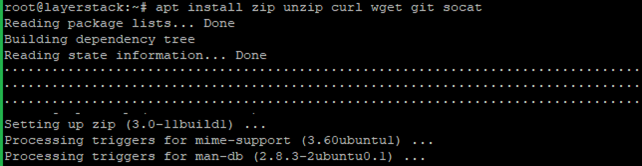
Step A. Install the acme.sh client and obtain a TLS certificate from Let's Encrypt.
acme.sh is used to install, renew and remove SSL certificates and it is written purely in Shell (Unix shell) language, compatible with bash, dash, and sh shells.
Install acme.sh with the below commands.
# git clone [https://github.com/acmesh-official/acme.sh](https://github.com/acmesh-official/acme.sh) # cd acme.sh # ./acme.sh --install –accountemail [email protected] # cd ~ # source ~/.bashrc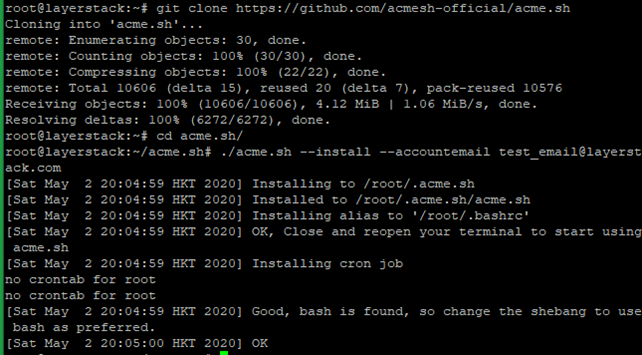

NOTE: Replace the mail account with your mail account name.
Check the version of acme.sh.
# acme.sh --version
Obtain RSA and ECDSA certificates for the domain.
# RSA acme.sh --issue --standalone -d testlayerstack.com.com --keylength 2048 # ECC/ECDSA acme.sh --issue --standalone -d testlayerstack.com --keylength ec-256
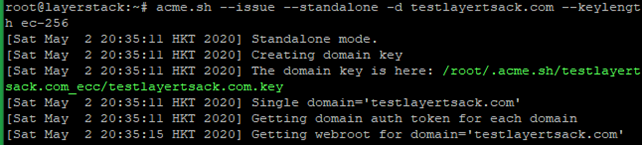
Create directories to store your certs and keys in then, install and copy certificates to /etc/letsencrypt.
# mkdir -p /etc/letsencrypt/testlayerstack.com # mkdir -p /etc/letsencrypt/testlayerstack.com_ecc
# acme.sh --install-cert -d testlayerstack.com --cert-file /etc/letsencrypt/testlayerstack.com/cert.pem --key-file /etc/letsencrypt/testlayerstack.com/private.key --fullchain-file /etc/letsencrypt/testlayerstack.com/fullchain.pem # acme.sh --install-cert -d testlayerstack.com --ecc --cert-file etc/letsencrypt/testlayerstack.com_ecc/cert.pem --key-file /etc/letsencrypt/testlayerstack.com_ecc/private.key --fullchain-file /etc/letsencrypt/testlayerstack.com_ecc/fullchain.pem

After running the above commands, your certificates and keys will be in the below-mentioned locations:
RSA: /etc/letsencrypt/testlayerstack.com ECC/ECDSA: /etc/letsencrypt/testlayerstack.com_ecc
Step B. Configure Apache for TLS 1.3
Install the latest version of Apache.
# apt install apache2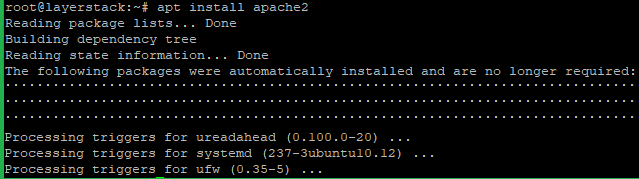
Check the Apache version then, start and enable using the below commands.
# apache2 -v # systemctl start apache2.service # systemctl enable apache2.service
Now enable the SSL module on the server with the below command and restart the Apache to activate.
# a2enmod ssl # systemctl restart apache2

Run the below command and add the following basic configurations in that file.
# vim /etc/apache2/sites-available/testlayerstack.com.conf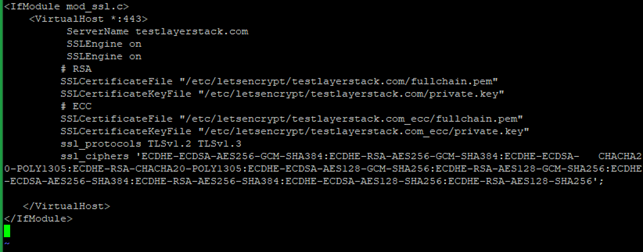
<ifmodule mod_ssl.c=""> <virtualhost *:443=""> ServerName testlayerstack.com SSLEngine on SSLEngine on # RSA SSLCertificateFile "/etc/letsencrypt/testlayerstack.com/fullchain.pem" SSLCertificateKeyFile "/etc/letsencrypt/testlayerstack.com/private.key" # ECC SSLCertificateFile "/etc/letsencrypt/testlayerstack.com_ecc/fullchain.pem" SSLCertificateKeyFile "/etc/letsencrypt/testlayerstack.com_ecc/private.key" ssl_protocols TLSv1.2 TLSv1.3 ssl_ciphers 'ECDHE-ECDSA-AES256-GCM-SHA384:ECDHE-RSA-AES256-GCM-SHA384:ECDHE-ECDSA- CHACHA20-POLY1305:ECDHE-RSA-CHACHA20-POLY1305:ECDHE-ECDSA-AES128-GCM-SHA256:ECDHE-RSA-AES128-GCM-SHA256:ECDHE-ECDSA-AES256-SHA384:ECDHE-RSA-AES256-SHA384:ECDHE-ECDSA-AES128-SHA256:ECDHE-RSA-AES128-SHA256'; </virtualhost> </ifmodule>Then Save and Exit the file.
NOTE:** Replace testlayerstack.com in commands with your valid domain name.
Run the below command to link the file to the sites-enabled directory.
# a2ensite testlayerstack.com.conf
Now reload the Apache to activate the new configuration.
# systemctl restart apache2
Now you can verify TLS 1.3 by using any browser dev tools or SSL Labs service such as given below.
https://www.ssllabs.com/ssltest/
