Detailed error reporting is one of the popular error debugging features in the IIS web server. By default, the IIS web server error messages are disabled from being sent to users in order to prevent exposing more information outside the server.
In order to enable detailed error messages for debugging/development purposes, then need to make some adjustments in the IIS web server settings.
See the following instructions for enabling detailed error reporting for the IIS web server on Windows OS
Open the IIS web server manager console from your server.
You may open IIS Manager from the Administrative Tools program group, or you can run the following command from Windows run prompt.
inetmgr
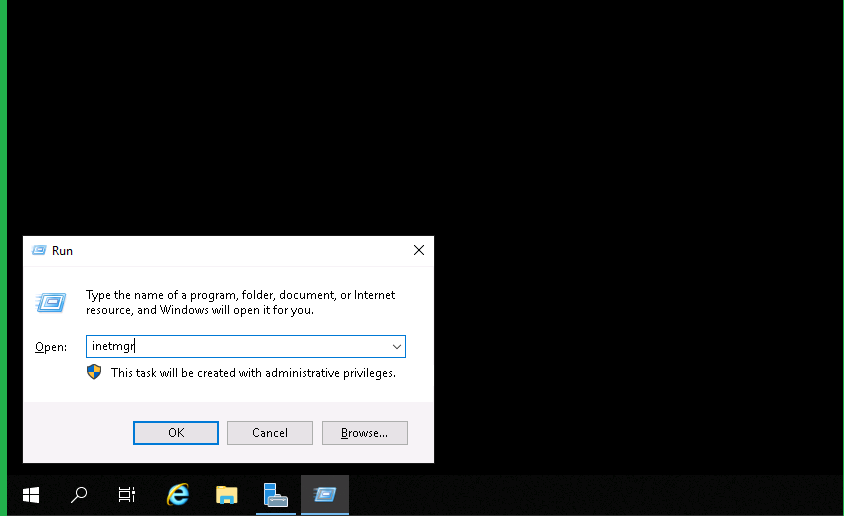
From the site list, click on the domain that needs to enable detailed error messages. and then double click Error Pages in the Feature view.
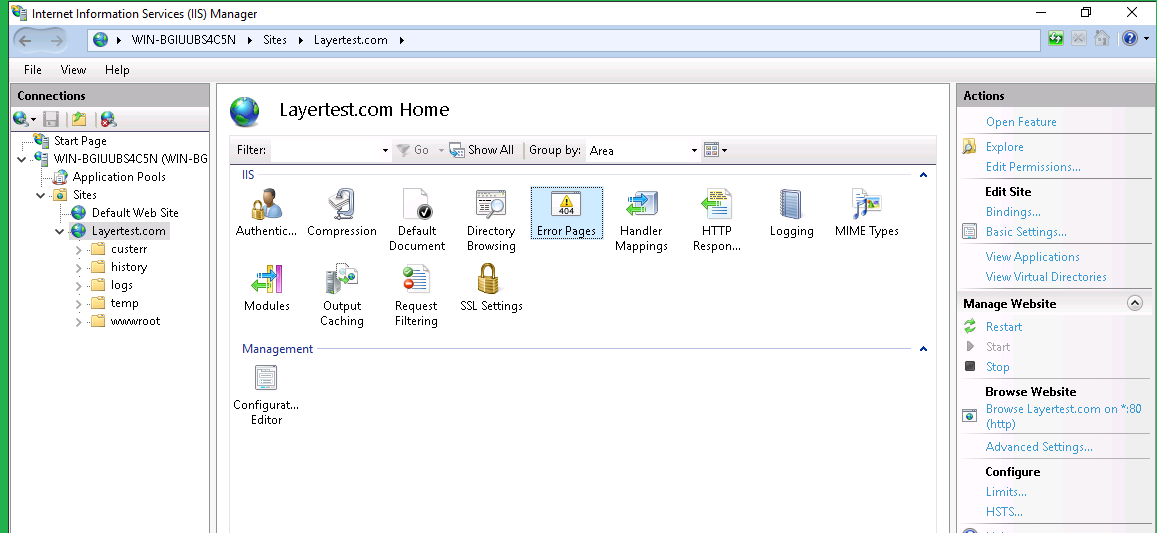
Click on the Edit feature setting from the right side Actions menu.
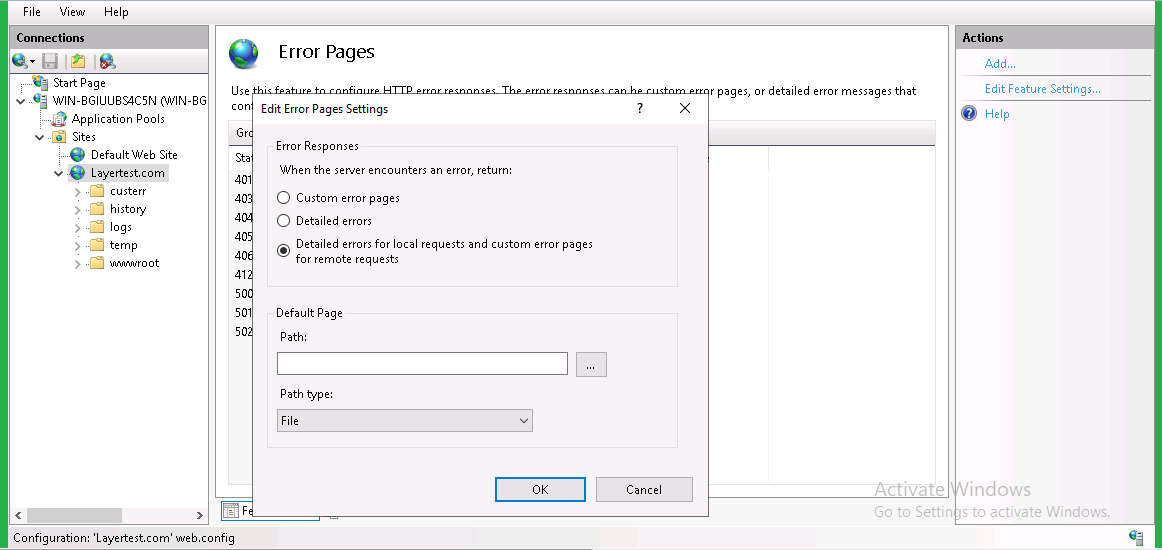
From the error responses list, check on the Detailed Error and then click OK to save the update the changes.
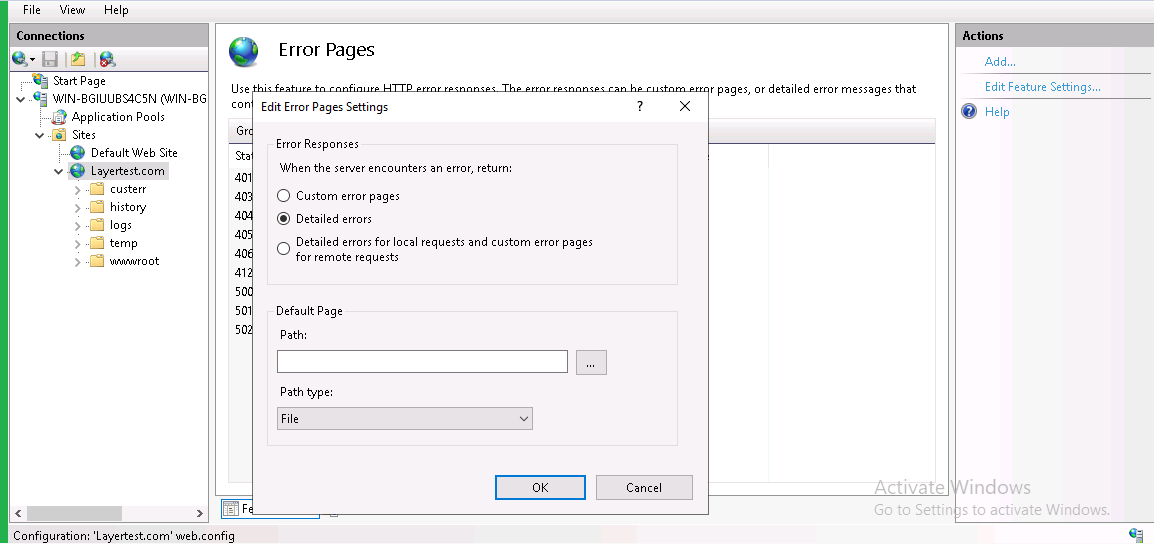
Once this is done, it will automatically add the following entries in the domain configuration file (web.conf).
<configuration>
<system.webserver>
<httperrors errormode="Detailed">
</httperrors></system.webserver>
</configuration>
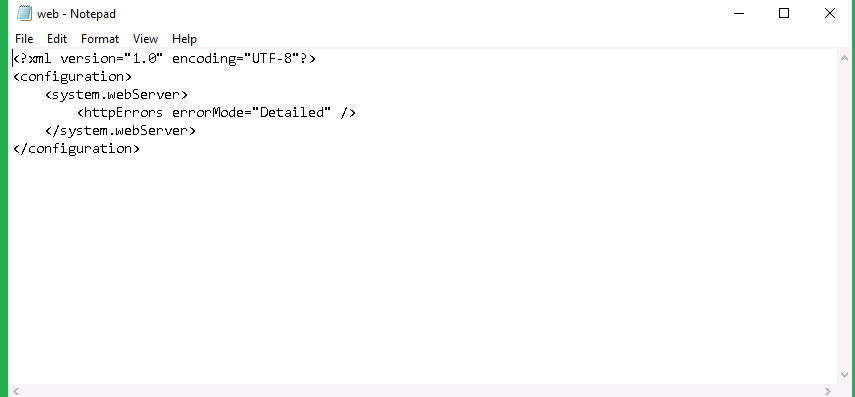
You can find the domain configuration file under the document root of the website. From the IIS, Right-click on the domain and choose Explore option to go to the document root of the website.
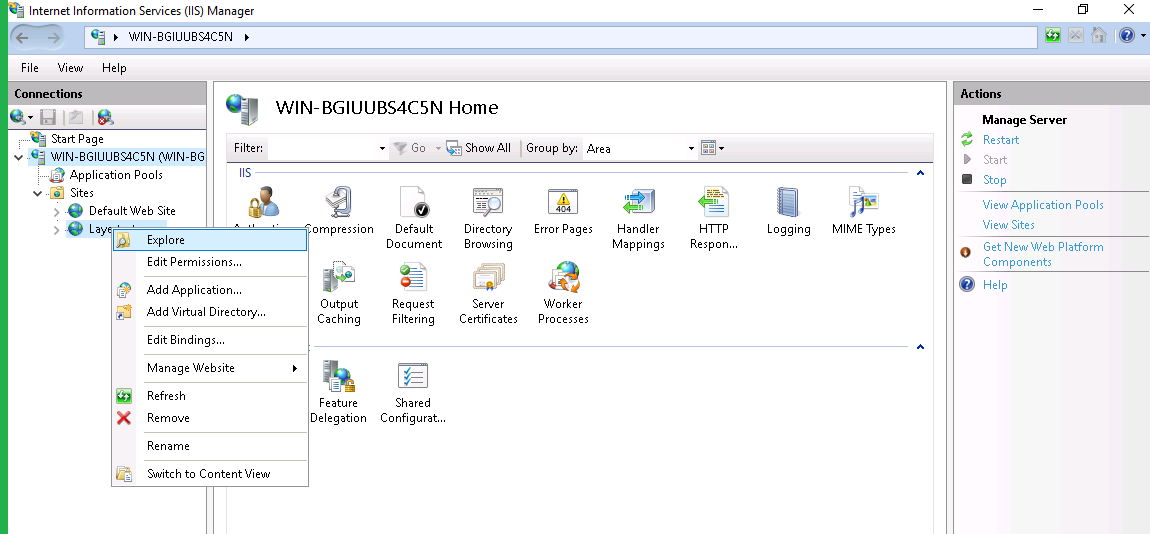
Once this you can see more details of error message while accessing the domain or domain URL
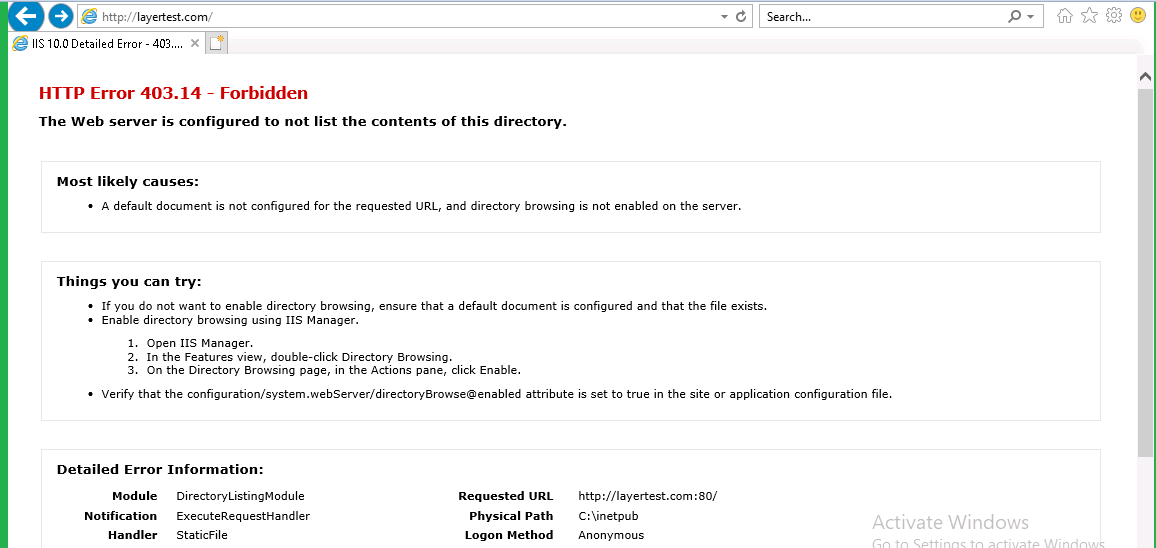
NOTE: Make sure to change the settings back once development/debugging is completed.
Related Tutorials