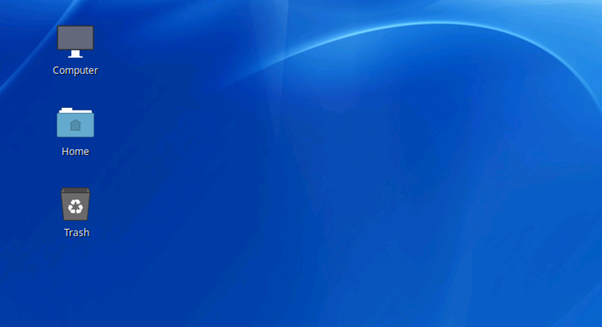Most Linux servers come with a basic operating system that lacks a graphical user interface and this is a type of user interface that provides the graphical interface to interact with your system. Typically, administrators use CLI-based tools and configurations to manage it. This document explains how to set up a desktop on a Fedora-based Linux server.
Run the following command to update the repository to ensure that all packages installed on your system are up to date.
# dnf update
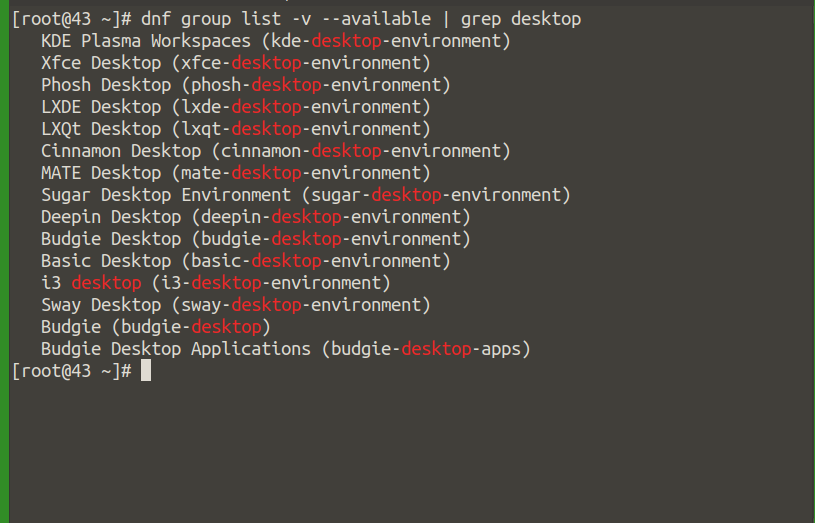
Execute the below command to list the group of packages on the repository.
# dnf group list -v --available | grep desktop
The list of available groups will be displayed as shown below:
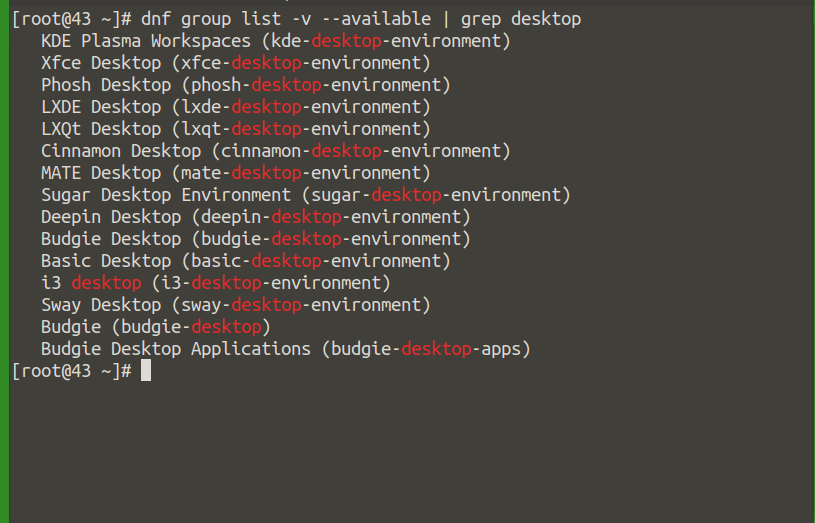
From the Available Environments Groups, you can choose the required environment suitable for Fedora GUI, here we choose the cinnamon-desktop environment for example.
# dnf install @cinnamon-desktop-environment
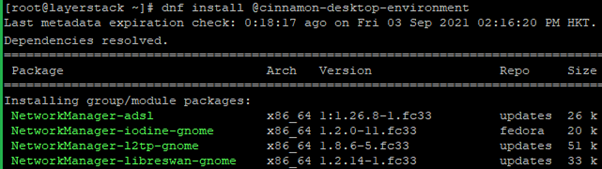
NOTE: Alternatively, you can install switchdesk and switchdesk-gui, this will help you enable switching the environment from terminal to GUI. You can use the below command to install the same.
# dnf install switchdesk switchdesk-gui
Run the below command to switch the environment:
# switchdesk cinnamon
Change the default boot to a graphical runlevel by executing the below command to ensure that the next system boot goes to GUI.
# systemctl set-default graphical.target

Finally, reboot the server with the reboot command.
# reboot
Once the reboot is completed, access the server through Console option via LayerPanel and the GUI interface will be ready to be used.
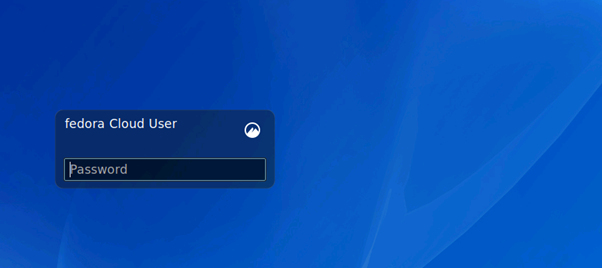
Log in to the server using the user fedora account credentials.