When it comes to security these days, an SSL certificate is necessary. But SSL certificates have been always costly. With Let's Encrypt, that has changed. Let's Encrypt allows you to generate a free SSL certificate for your domain names.
Log in to the Plesk account using the below link and select Extensions option from the left-hand menu.
https://IPAddress:8443/
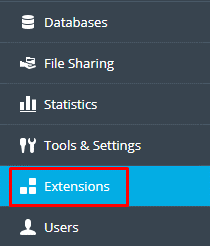
Search the Let's Encrypt on the search box and you can see as in the below image if it is already installed.
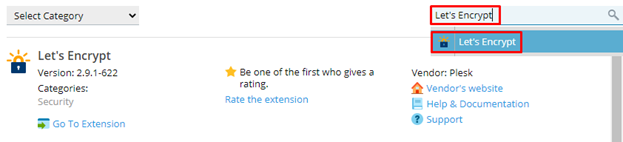
If it is not installed, then click on the Extensions Catalog option which is shown in the below image and it helps to view and install free and paid extensions on your server.
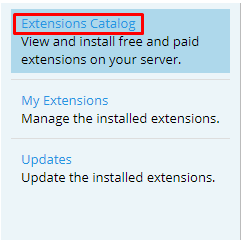
Now Select the Let’s Encrypt extension and click Install.

Once the extension installation is completed, click on the extension name to list the domains currently created on your Plesk server.
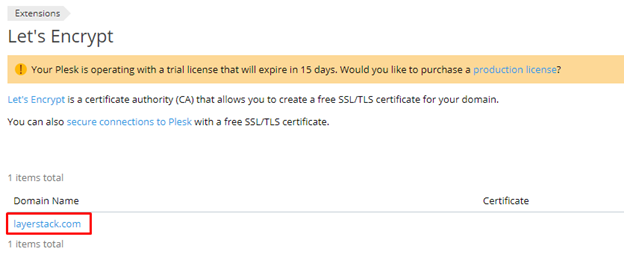
Click on the domain name in which you need to install the Let's Encrypt. You can select what else can be secured and click on the Install button to initiate the installation.
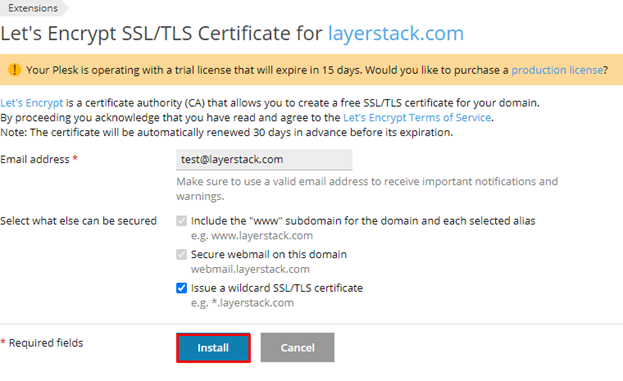
When the installation is done, you will see a notification as in the below image.
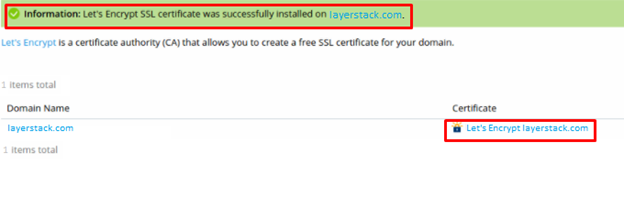
Now that we are done with all the steps, you can check your certificates from the below link.
https://www.sslshopper.com/ssl-checker.html