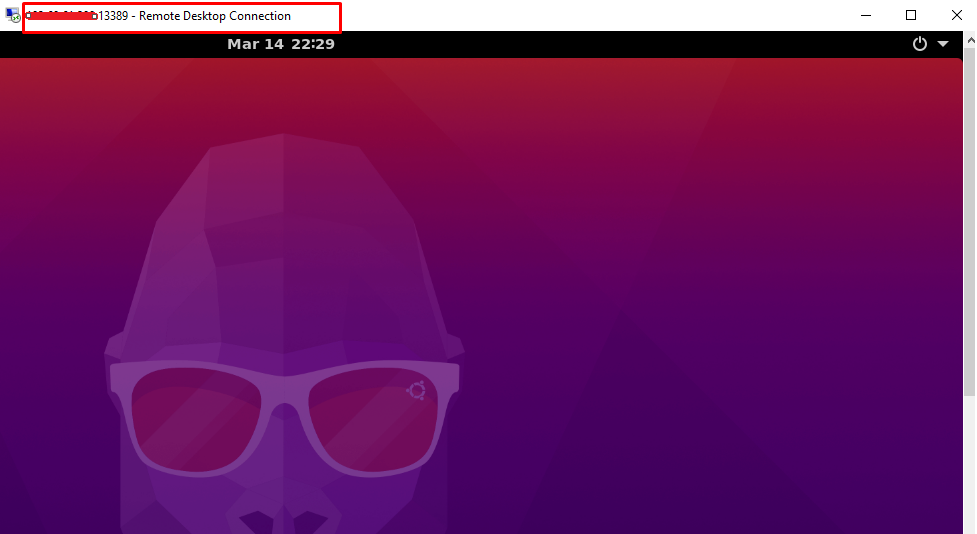This guide will describe the steps to install Xrdp on Ubuntu 20.04 LTS.
Take SSH access to the Ubuntu server as root or a sudo user.
Run the repository update with the below command before proceeding the installation.
# apt-get update
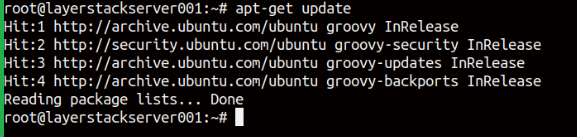
Install Gnome desktop package in Ubuntu using the below command.
# apt install ubuntu-desktop
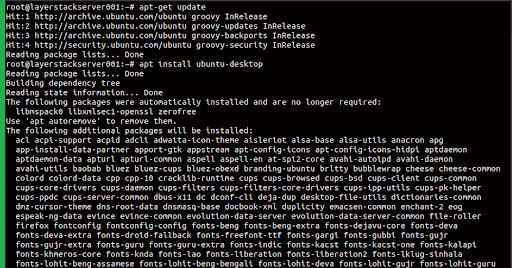
Now you need to install Xrdp using the following command. The installation process normally will take few minutes to complete.
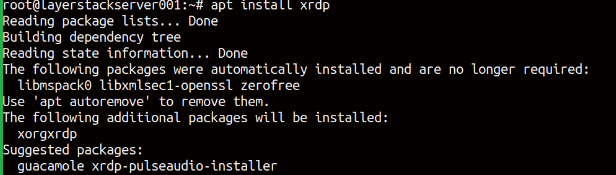
The installation will run, and it will take few minutes to complete.
Once the installation is completed, it is recommended to change the default Xrdp port 3389 to any alternative port for security purposes. For example, here we are changing the default Xrdp port with 13389 using the following command.
# sed -i 's/3389/13389/g' /etc/xrdp/xrdp.ini

Then allow that particular port through UFW with the below command.
# ufw allow 13389
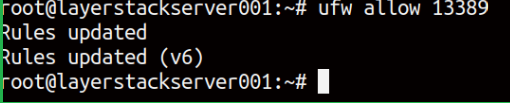
Now restart the Xrdp process by using the below command.
# systemctl restart xrdp

Access the Ubuntu desktop system from Windows 10 using the Remote Desktop Client.
IP address:13389
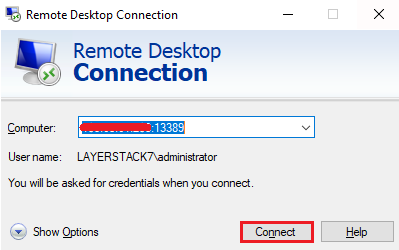
Click connect and ignore the certificate errors and click on the ‘Next’ button to proceed with the connection.
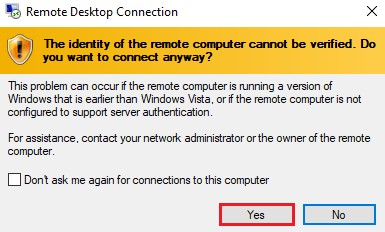
You will get the Xrdp login page, now provide your login credentials and click OK button.
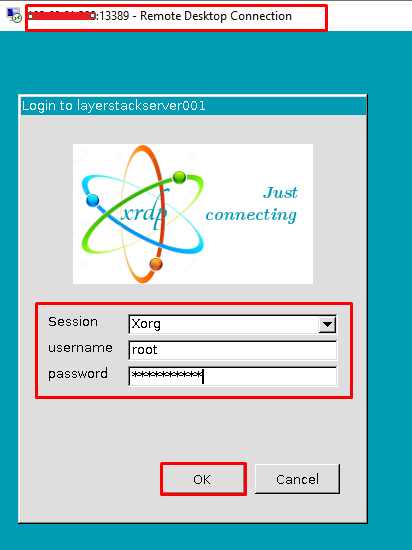
Once the correct logins are entered, you will get the desktop screen of the remote Ubuntu desktop system as shown in the below image.