How to upgrade from Ubuntu 18.04 LTS to 20.04 LTS
Keeping a server up-to-date with the latest security patches and updates available for the operating system is always a good practice. This helps in protecting the server against any vulnerabilities that were present in the older versions of the operating system.
Ubuntu 20.04 LTS (Focal Fossa) is the latest Long Term Support release with the security patches and updates being available till 2025. Hence, upgrading an Ubuntu system with an older LTS version (18.04 LTS) to the latest version is always a good option.
This guide outlines the basic steps for upgrading an Ubuntu 18.04 LTS server to Ubuntu 20.04 LTS.
IMPORTANT NOTE: Always make sure that the server data is backed up first before proceeding with such upgrade processes as there are high risks of data loss during such operations.
Preparing for the upgrade process
Execute the below command to first check the version of Ubuntu installed in the server.
# lsb_release -a
The first step to being performed before proceeding with the OS upgrade is to
update and upgrade the server packages.Run the below command to update and upgrade the packages:
# sudo apt update && sudo apt upgrade -y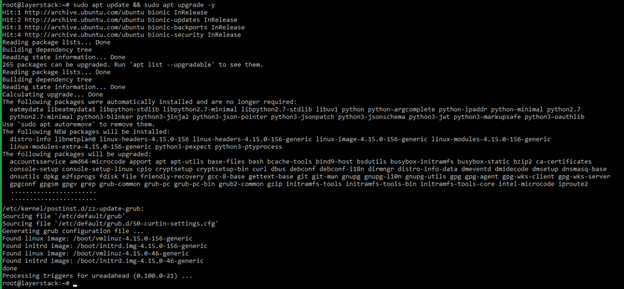
Reboot the server once.
# rebootOnce the server is rebooted, run the below command to remove any
unused packages and kernels.# apt --purge autoremove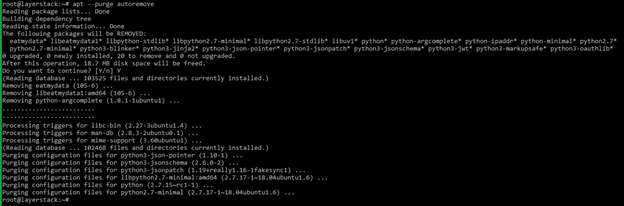
Using any editor of choice, open the
update manager configuration file.# vi /etc/update-manager/release-upgrades
Find the line starting with
Prompt=and confirm that the line is not commented (prefixed by#). Make sure that the value isltsas below: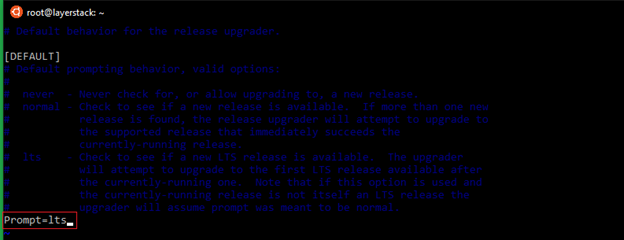
Running the upgrade process
Before proceeding with the OS upgrade process, make sure that the server data is backed up, as interrupting the upgrade process in between can cause the system to become corrupt and unstable.
Execute the below command to run the
OS upgrade tool.In order to make sure that the upgrade process is not interrupted, it is recommended that this process be done through Console option of the server under LayerPanel.
# do-release-upgrade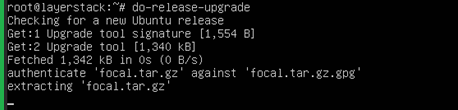
A brief summary of the number of packages that need to be installed, the total size of the data that needs to be downloaded as well as the approximate time required for the upgrade process to be completed will be shown at the end of the command execution.
Type
Yto proceed with the upgrade process: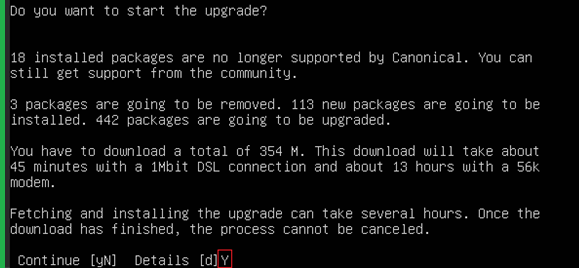
The upgrade process will prompt for responses to be input for several questions such as below:
a) Restart services during package upgrades without asking?
Answer
Yes: The services are automatically restarted during the upgrade process.Answer
No: Each service will be prompted to be restarted during the upgrade.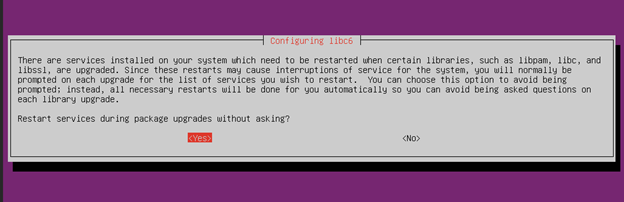
b) Configuring LXD
If not sure of which version is required, can select the
4.0version: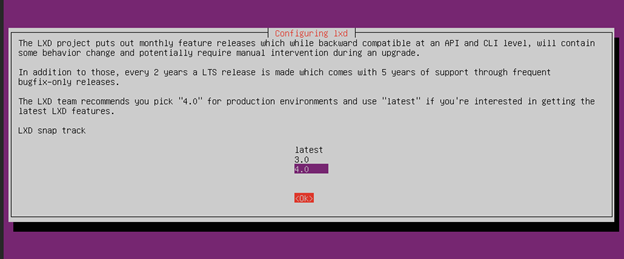
c) Configuring openssh-server
Select the option
keep the local version currently installed: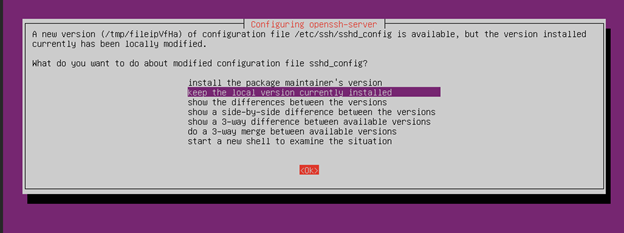
d) Remove obsolete packages
It is always recommended to remove the
obsolete packagesin the server to free up system resources. Typeyto proceed: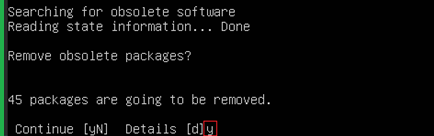
Once the OS upgrade process is completed, a server reboot will be prompted. Type
yto reboot the server.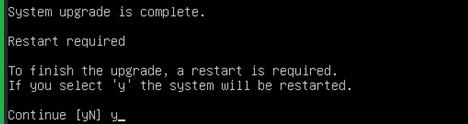
Once the server has been rebooted, log in as
rootand verify the completion of the upgrade process by checking the current Ubuntu version on the server.# lsb_release -a
Related Tutorials
How to install Graphical User Interface (GUI) for Ubuntu 20 Cloud Servers
How to install Linux, Apache, MySQL, and PHP (LAMP) on Ubuntu 20
How to install Network Time Sync (NTP) with Chrony on Ubuntu 20
How to install and configure CSF (Config Server Firewall) on Ubuntu 20.04 LTS
How to install Fing on CentOS / Ubuntu / Debian Cloud Servers
How to install and use Traceroute on CentOS, Ubuntu & Debian Cloud Servers
How to set up & configure Ubuntu Firewall (UFW) for Ubuntu 18
How to update CentOS, Ubuntu and Debian version of Linux Cloud Servers
