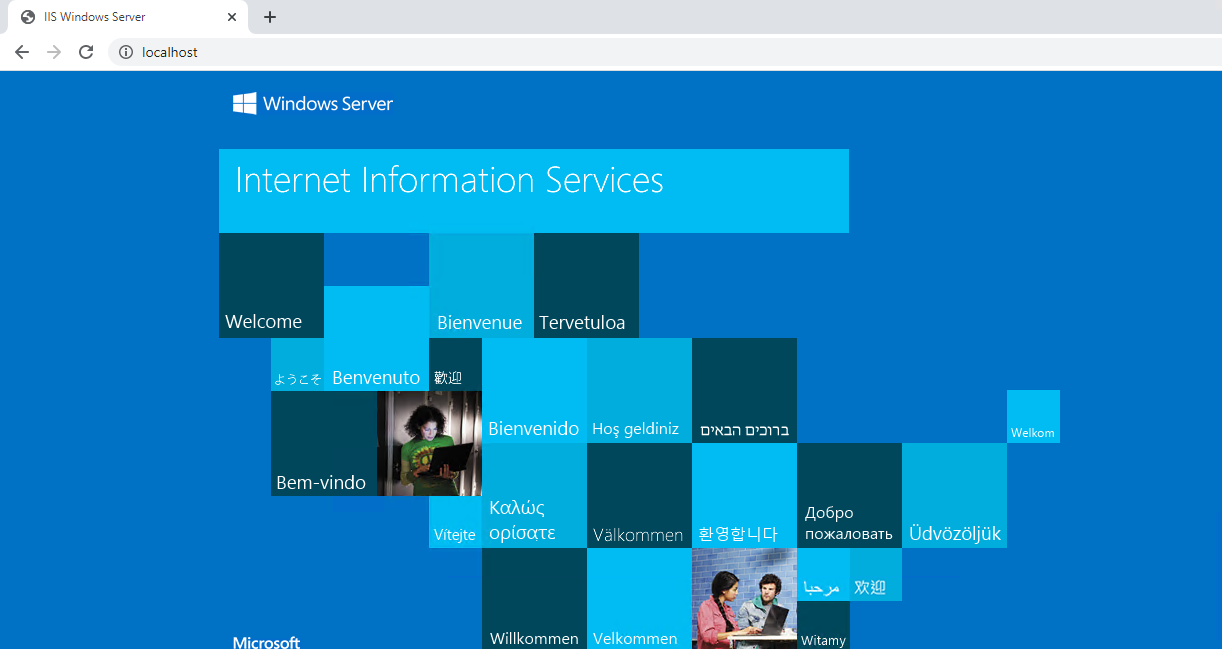The IIS is most the powerful web server from Microsoft that is used to host Web applications and other content on the Web. It also provides a graphical user interface for managing websites and the associated users.
a
IIS is one of the server roles on Windows Server Manager, named Web Server (IIS). You can use the following steps to install IIS.
Open Server Manager by clicking the Server Manager icon on the desktop.
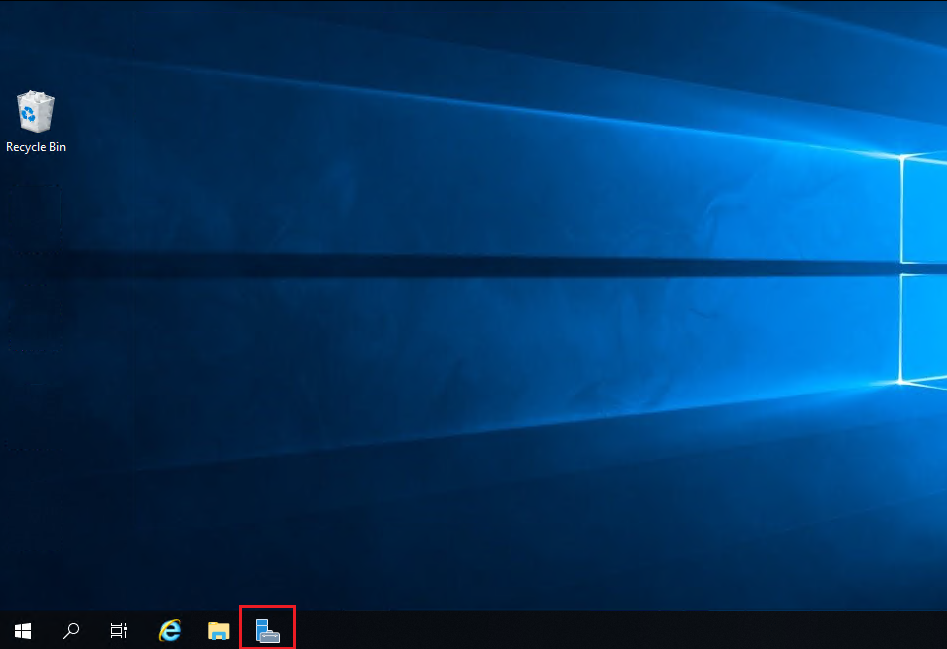
In the Server Manager, select the Dashboard and click Add roles and features.
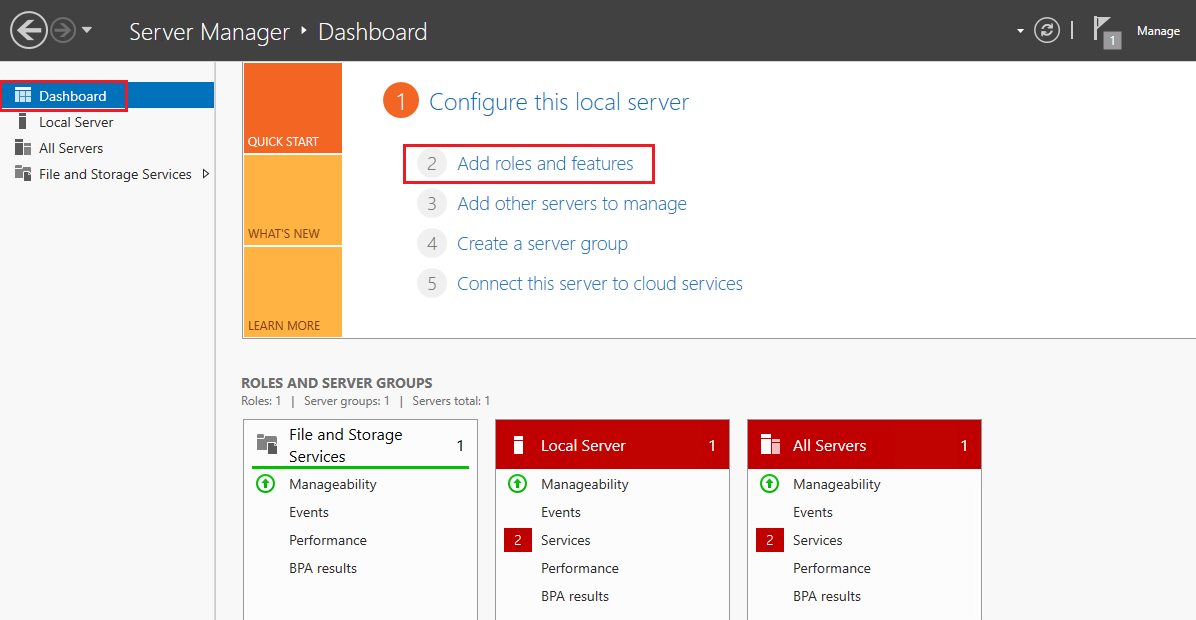
On Before You Begin, select Next.
On Installation Type, select Role-Based or feature-based installation and click Next.
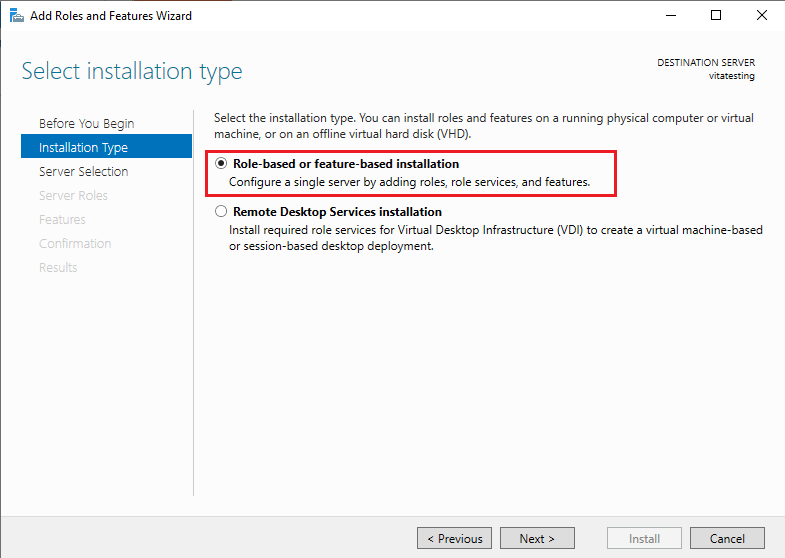
On Server Selection, select Select a server from the server pool and select a server from the list, and then click Next.
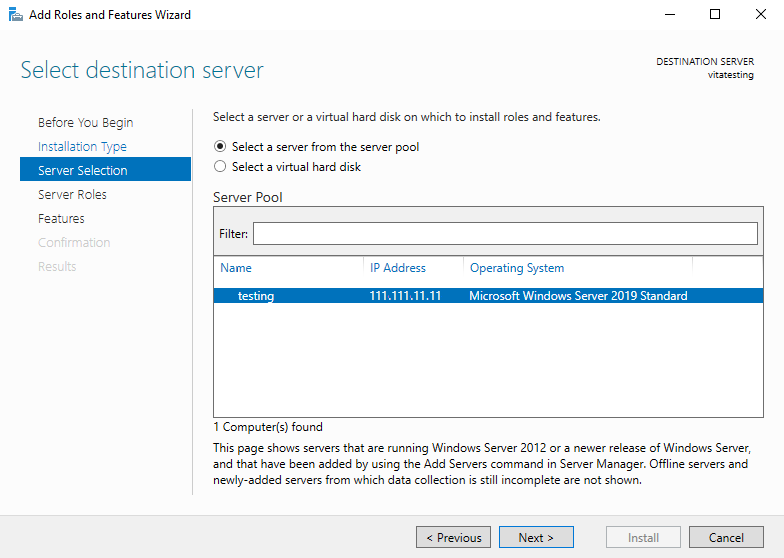
On Server Roles, select Web Server (IIS), and then click Next.
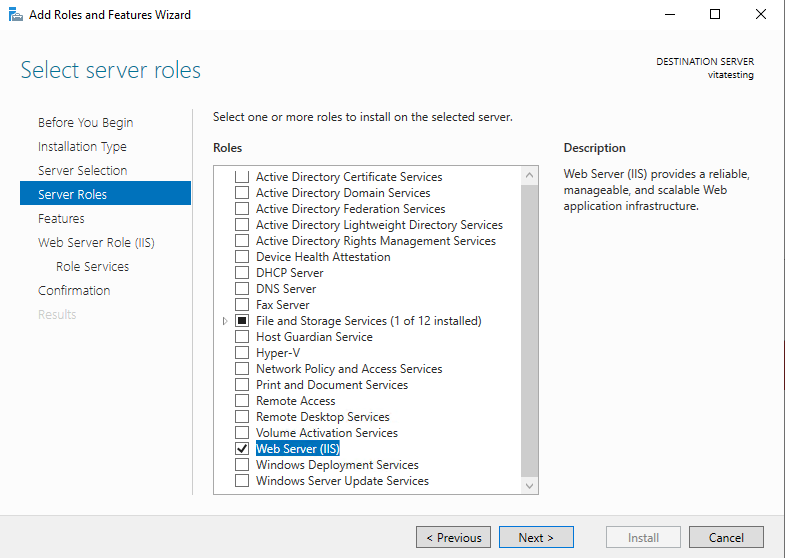
On Add Roles and Features wizard, check Include management tool to install the IIS Management Console or uncheck the Include management tool option to exclude. Click Add Features and then click Next from Server Roles.
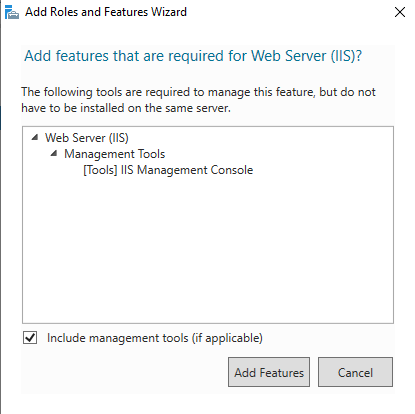
On Features, select the required features (E.g. .NET Framework 4.7) and then click Next.
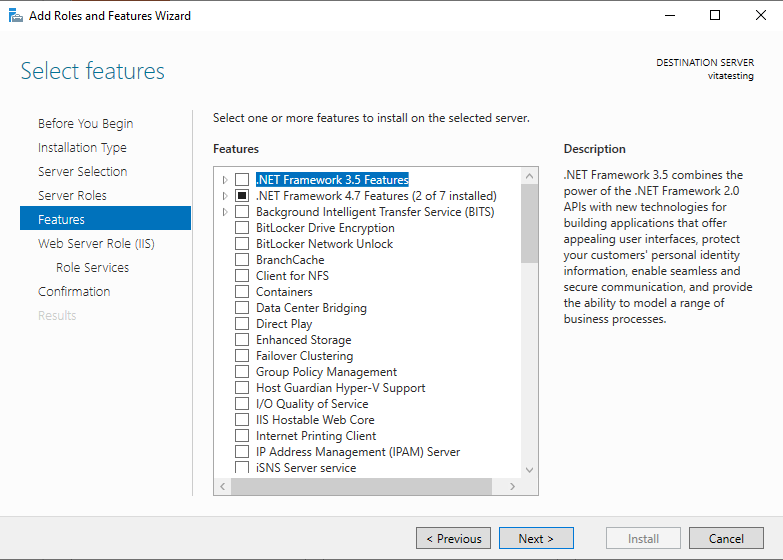
On Web Server Role (IIS), click Next.
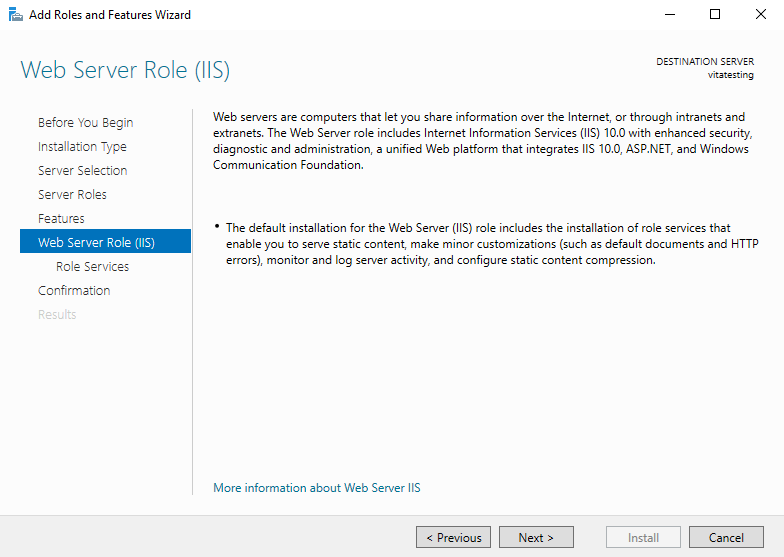
On Role Services, select required additional role services and select Next.
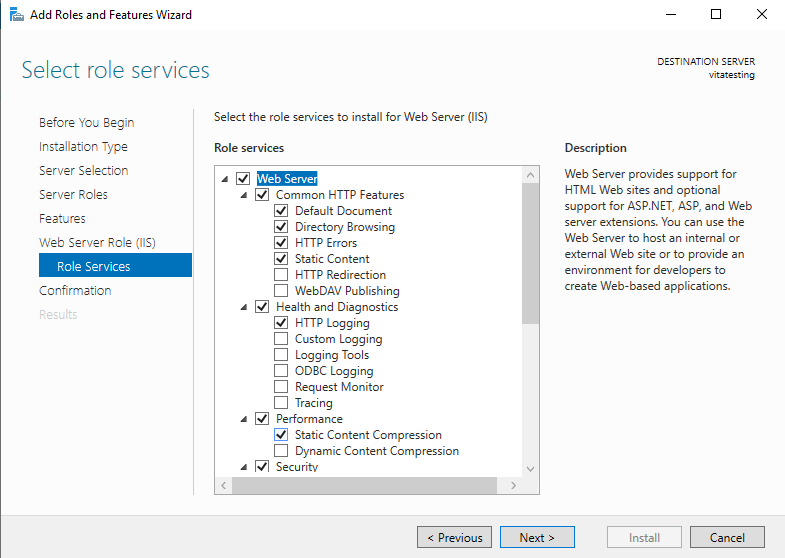
On Confirmation window, check Restart the destination server automatically if required to take immediate effect and then selectYes`.
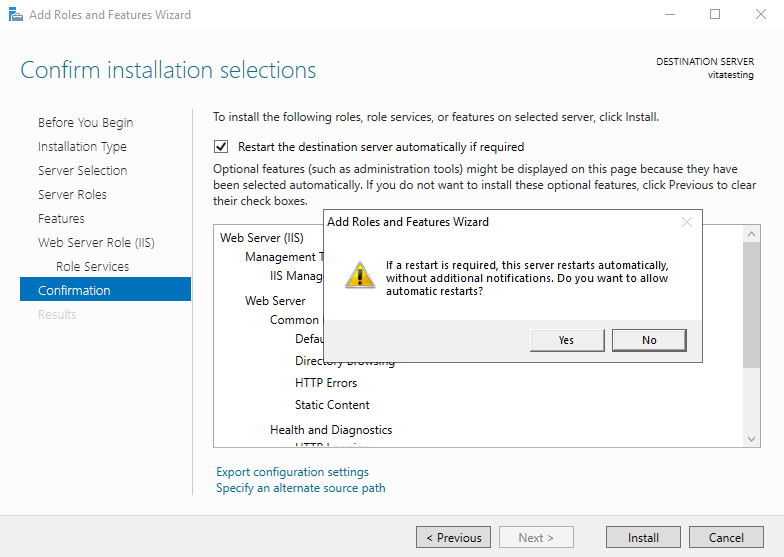
Click on Install to start the Installation.
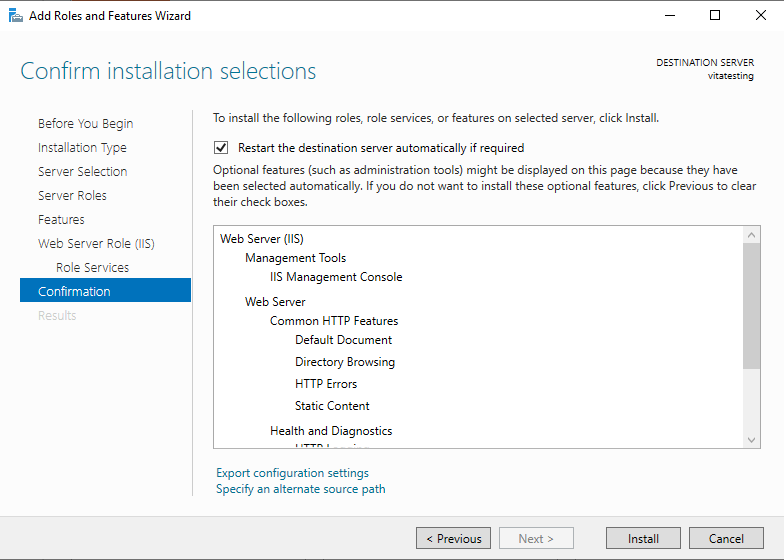
On Results, installation progress will be displayed and after successful installation click close.

Confirm the working of the webserver in a web browser by default web page using the URL (http://localhost/).