Upgrading to PHP 7 (Personal Home Page) on Linux Cloud Servers
PHP (Hypertext Preprocessor) is one of the most commonly used open-source scripting languages. It can be easily incorporated into HTML code and is widely used in the development of websites, CMS applications, etc.
Different versions of PHP are available, with the latest version being more secure and patched against all vulnerabilities of the previous version. It is necessary that PHP in a server is kept up-to-date with the latest version since the newer versions of PHP provide better security, improved performance for websites, and also several features and improvements from the older versions.
Before upgrading the PHP version in the server, it is important that you make sure that all the applications/websites hosted on the server are compatible with the newer version of PHP. It is also important that all the data in the server is backed-up before proceeding with the PHP upgrade.
This guide outlines the basic steps to upgrade PHP v5.6 to PHP v7 on the Linux server.
CentOS
Check the current version of PHP running in the server with either of the below commands.
# php -v (or) # php --versionAn output similar to below will be displayed, which shows the current PHP version as 5.6.
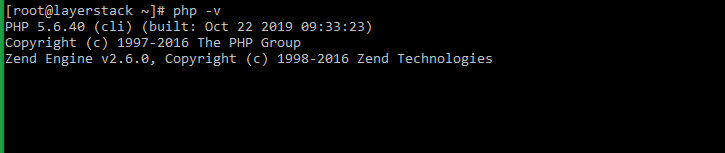
Download the Remi and EPEL repository packages in the server using the below commands.
# wget -q http://rpms.remirepo.net/enterprise/remi-release-7.rpm # wget -q https://dl.fedoraproject.org/pub/epel/epel-release-latest-7.noarch.rpmInstall both the RPM packages and enable Remi PHP 7 repo.
# rpm -i remi-release-7.rpm epel-release-latest-7.noarch.rpmTo enable Remi repo for PHP 7, execute either of the below commands depending upon the version of PHP 7 that is required.
# yum-config-manager --enable remi-php70 (for PHP7.0) # yum-config-manager --enable remi-php71 (for PHP7.1) # yum-config-manager --enable remi-php72 (for PHP7.2)Now, upgrade PHP in the server using the below command.
# yum install phpThe existing PHP version will be upgraded to PHP 7, once the execution of the command has been completed.
Check the PHP version once again to confirm that PHP has been upgraded.
# php -v (or) # php --version
Ubuntu
Check the version of PHP currently installed in the server by executing the below command.
# php -v (or) # php --versionThe output will be as follows:
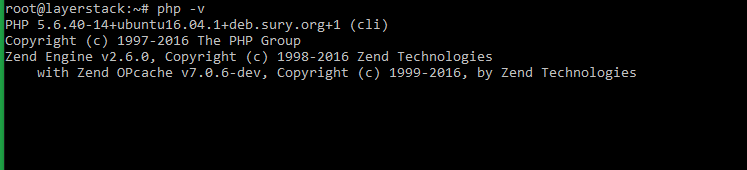
Before upgrading to PHP 7 in the Ubuntu server, a PPA (Personal Package Archive) needs to be added to the system’s APT resources. For this, execute the below command.
# sudo add-apt-repository ppa:ondrej/phpA description of the PPA will be displayed, along with a prompt to proceed. Press
Enterto continue.Once the PPA has been added, update the local package cache.
# sudo apt-get updateInstall PHP 7 by running the below command.
# sudo apt-get install php7.0Check the PHP version once again to confirm that PHP has been upgraded.
# php -v (or) # php --version
Debian
Check the version of PHP currently installed in the server by executing the below command.
# php -v (or) # php --version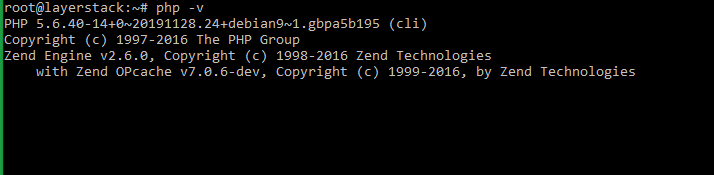
Before upgrading to PHP 7 in the Debian server, a PPA (Personal Package Archive) needs to be added to the system’s APT resources. For this, execute the below commands.
# apt install apt-transport-https lsb-release ca-certificates # wget -O /etc/apt/trusted.gpg.d/php.gpg https://packages.sury.org/php/apt.gpg # sh -c 'echo "deb https://packages.sury.org/php/ $(lsb_release -sc) main" > /etc/apt/sources.list.d/php.list'Once the PPA has been added, update the local package cache.
# apt-get updateInstall PHP 7 by running the below command.
# apt-get install php7.0Check the PHP version once again to confirm that PHP has been upgraded.
# php -v (or) # php --version
