The NTP (Network Time Protocol) is an Internet protocol that is used to synchronize the time on your system with a centralized Network Time Protocol server. It also analyses the timestamp values including the frequency of errors and the stability.
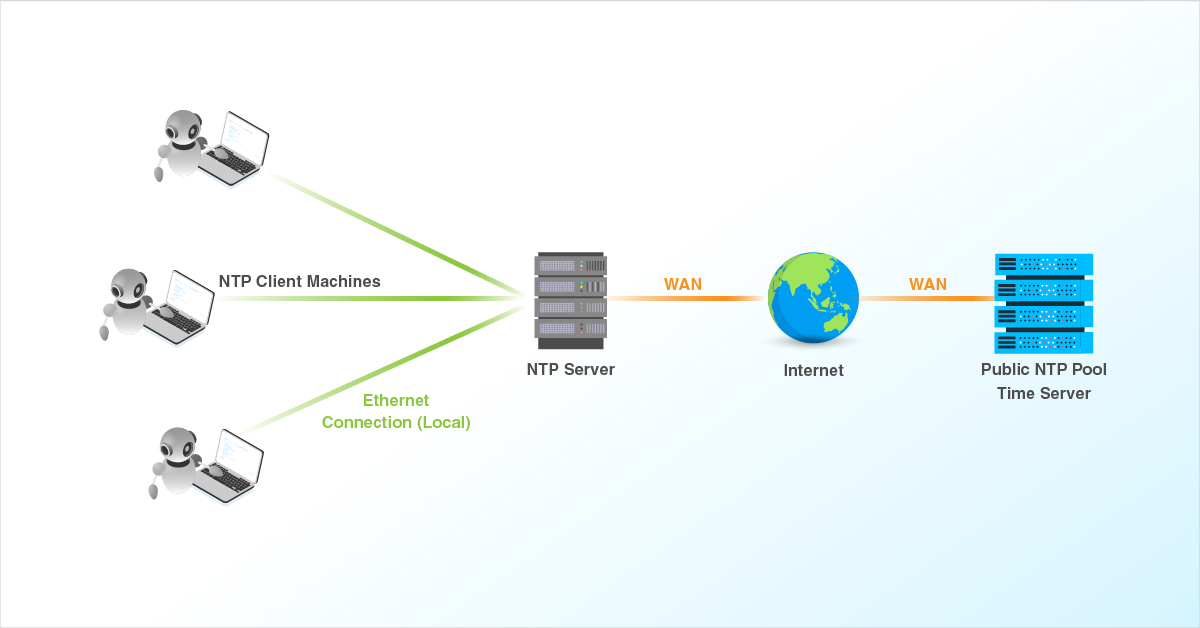
See the instructions for setting up time zone and NTP specifically of CentOS, Debian, Ubuntu and Windows OS below.
CentOS
Configure the system clock in CentOS server.
# timedatectl
Display the current time and date.
# timedatectl status
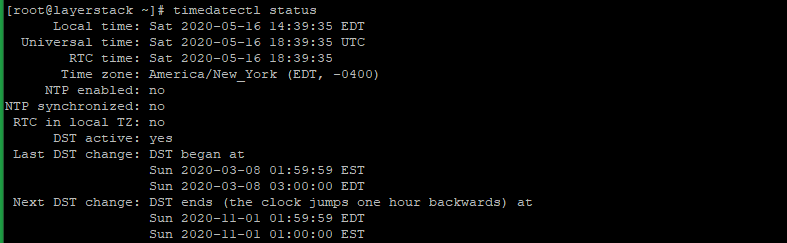
Display all available Time zones.
# timedatectl list-timezones
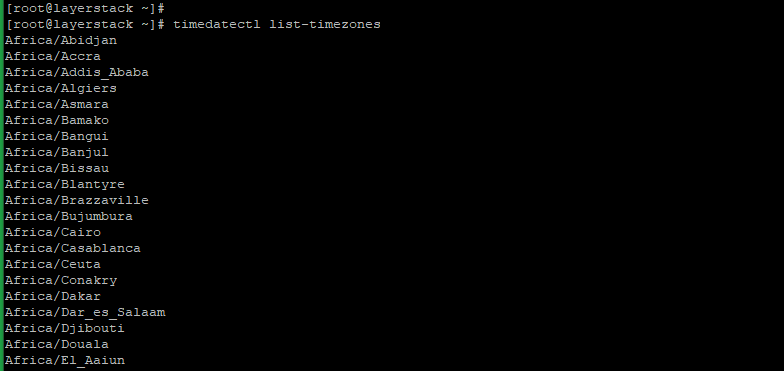
Display a particular Time zone under Asia starting with the alphabet H.
# timedatectl list-timezones | grep -o "Asia/H.*"

To change or set a Time zone you can use the below command. E.g. Change to Hong Kong.
# timedatectl set-timezone Asia/Hong_Kong
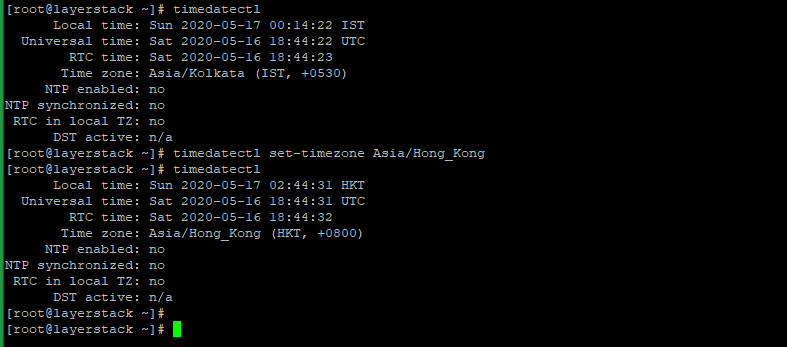
To enable NTP to synchronize time with Internet time.
# timedatectl set-ntp yes
Ubuntu & Debian
Configure the system clock in Ubuntu & Debian servers.
# timedatectl
Display the current time and date.
# timedatectl
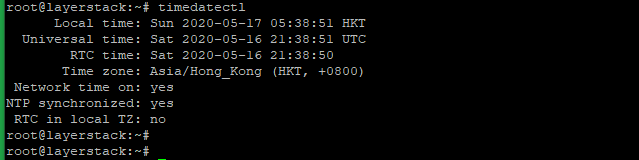
Display all available Time zones.
# timedatectl list-timezones
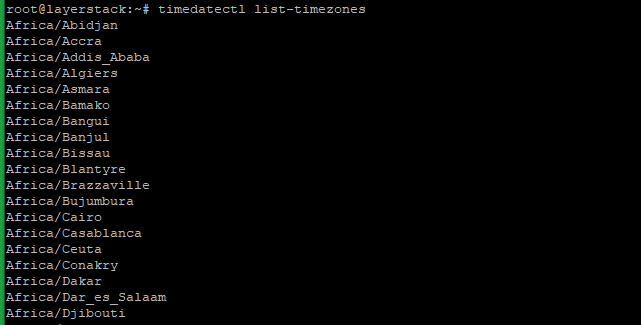
Display a particular Time zone under Asia starting with the alphabet H.
# timedatectl list-timezones | grep -o "Asia/H.*"

To change or set a Time zone you can use the below command. E.g. Change to Hong Kong.
# timedatectl set-timezone Asia/Hong_Kong
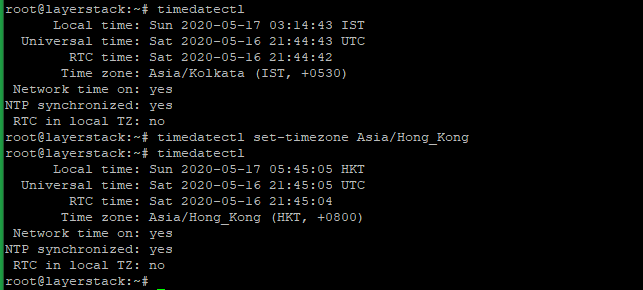
To enable NTP to synchronize time with Internet time.
# timedatectl set-ntp on
Fedora
Configure the system clock in Fedora server.
# timedatectl
Display the current time and date.
# timedatectl status
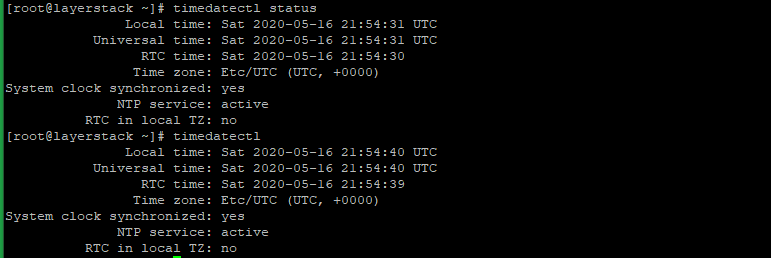
Display all available Time zones.
# timedatectl list-timezones
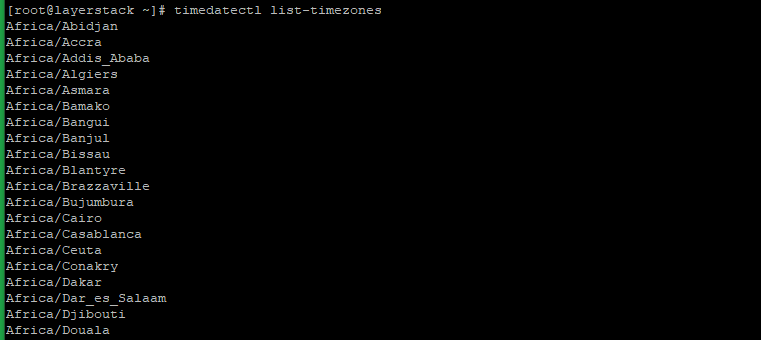
Display a particular Time zone under Asia starting with the alphabet H.
# timedatectl list-timezones | grep -o "Asia/H.*"

To change or set a Time zone you can use the below command. E.g. Change to Hong Kong.
# timedatectl set-timezone Asia/Hong_Kong
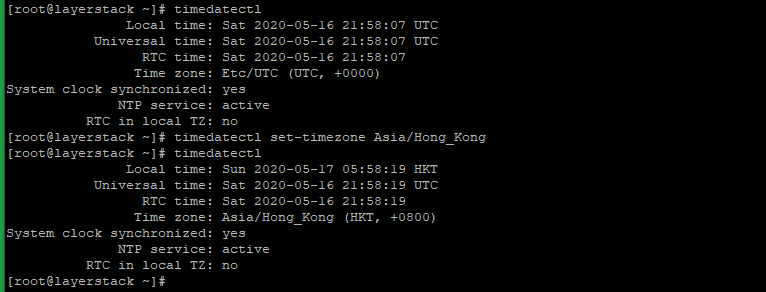
To enable NTP to synchronize time with Internet time.
# timedatectl set-ntp yes
Windows OS
To configure with NTP or Internet Time:
Right-click on the time in Taskbar and then click Adjust date/time.
Click Internet Time tab, and then click Change settings….
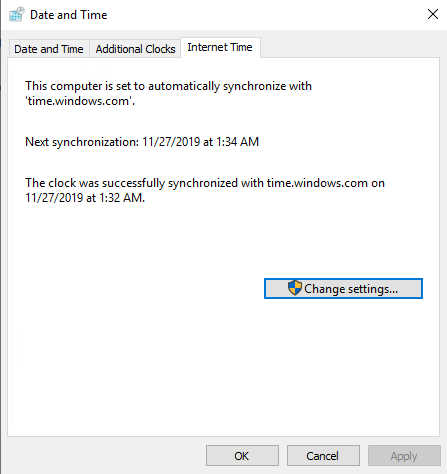
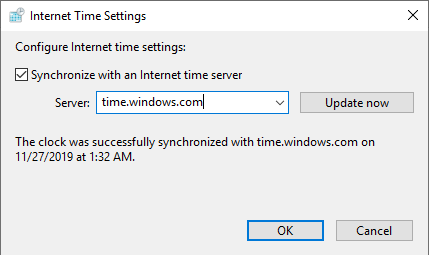
Check the Synchronize with an Internet time server box and select an available Internet time server from the drop-down menu.
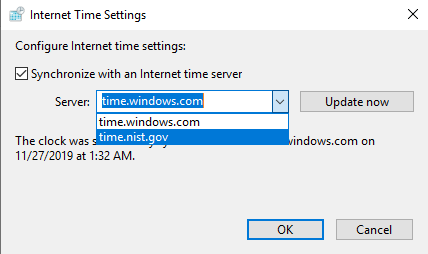
Click Update now and then OK.
To change Time zone:
Right-click on the time in Taskbar and then click Adjust date/time.
Click Date and Time tab. and then click Change time zone….
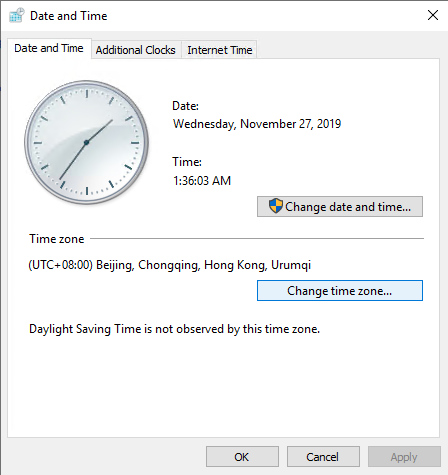
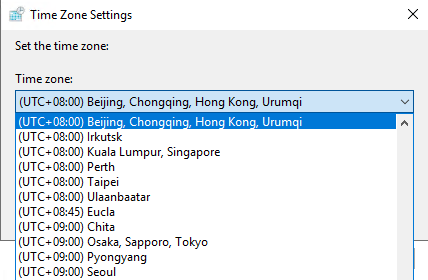
Select a needed Time zone from the drop-down menu.
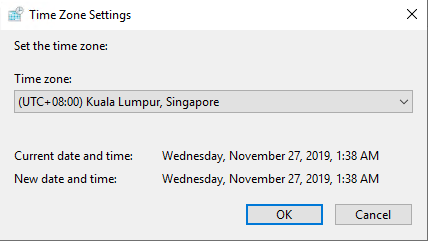
Click OK and complete.
Related Tutorial